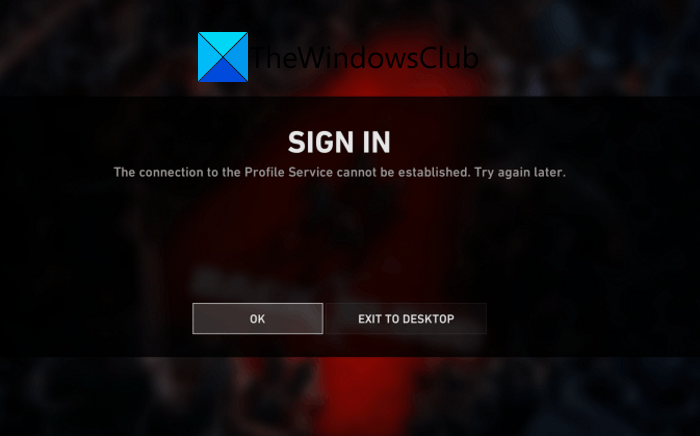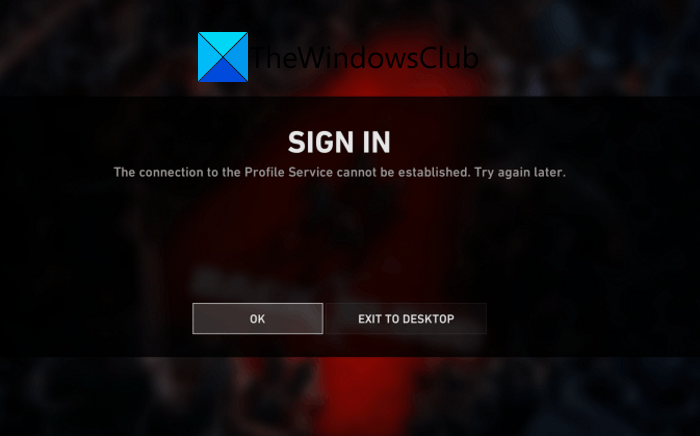This error is mostly reported on PC. However, it can also occur on your Xbox consoles. There can be different reasons for this error to occur. One of the primary reasons is that servers of Back 4 Blood are down at the moment. If that is true, you have no other choice than to wait for the server issue to be fixed from the Back 4 Blood’s team side. Apart from that, it can also be caused if your internet connection is not stable. Oher reasons for the same can be corrupted game files, out-of-date network drivers, and DNS server issues. Now, if you are one of those receiving this error and are unable to play the Back 4 Blood game, follow this guide. In this post, we have discussed several fixes that will help you get rid of the error at hand.
Back 4 Blood SIGN IN Error, The connection to the Profile Service cannot be established
Here are the fixes you can try to resolve the SIGN IN error “The connection to the Profile Service cannot be established” on Back 4 Blood:
1] Check Back 4 Blood’s server status
One of the most common causes of this error can be an ongoing server issue. The error is most likely triggered due to Back 4 Blood’s servers facing a server outage or they are being down under maintenance. If the scenario is applicable, you will have to wait until the error is resolved from the server end. You can check the server status of Back 4 Blood using one of these free server-status detector tools. Apart from that, you can go to the official social media pages of Back 4 Blood and check for updates on server issue In case the current server status of Back 4 Blood is up and running, the issue behind this Sign In error must be something else. So, you can try the next potential fix to resolve the “The connection to the Profile Service cannot be established” error. Read: Fix Epic Games Launcher login errors
2] Clear Steam download cache
The error might be facilitated due to oversized or corrupted downloads and other temporary files stored by Steam. Hence, if the scenario is applicable, you can try clearing the download cache on Steam to fix the error. Here is how to do that: In case you still get the same error, you can move down to the next potential fix to resolve it. See: Xbox App sign-in error (0x409) 0x80070422
3] Verify integrity of game files
In many cases, this error is caused due to corrupted and broken game files. So, if you are dealing with damaged game files of Back 4 Blood, you can try verifying the integrity of game files to fix the error. What it basically does is scan for corrupted and missing game files and replace such files with new good ones. You can follow the below steps to verify and repair game files on Steam: Are you still facing the same error? No problem, try the next potential solution. Read: Fix Xbox Game error 0xa3e903ed on EA Play app
4] Perform a power cycle on your router/ modem
It could also occur due to issues with your router like a bad router cache. Hence, you can try performing a power cycle on your router and check if the Sign In error on Back 4 Blood is resolved or not. Here is how you can do that:
5] Update your network adapter driver
The error might be caused due to a network issue facilitated by a corrupted and outdated network driver. Hence, if the scenario is applicable, you can try updating network drivers to fix the error. Here are the methods you can use: If your network driver is updated and you still get the same error, move on to the next potential fix to resolve it. See: Fix Microsoft Solitaire sign in error 1170000
6] Change to Google DNS
If you are facing inconsistency with your default DNS server that is causing the error at hand, you can fix the error by switching to a reliable DNS like the Google DNS server. Here is how you can change to Google DNS Server on Windows PC: Hopefully, you won’t face the same error again. Read: Error 0x803F7000 when you start a game or app on Xbox console.
7] Clear MAC address on your Xbox console
If you are facing the error on your Xbox console, try clearing the MAC address and see if it fixes the error for you. Here is how you can do that: See if this fixes the error for you.
Why does it say Profile service is in maintenance mode?
The “profile service is in maintenance mode” error message is shown when the Back 4 Blood servers are under maintenance. Hence, make sure there is no server issue. If there is one, you will have to wait for the issue to be fixed by the Back 4 Blood team.
How do I fix Back 4 Blood connection?
If you are encountering connection errors and issues on Back 4 Blood, try checking your internet connection and make sure you are using a stable one. Apart from that, you can also try verifying the integrity of game files, disabling crossplay, using a wired connection, etc. Now read: Back 4 Blood keeps crashing on Windows PC.