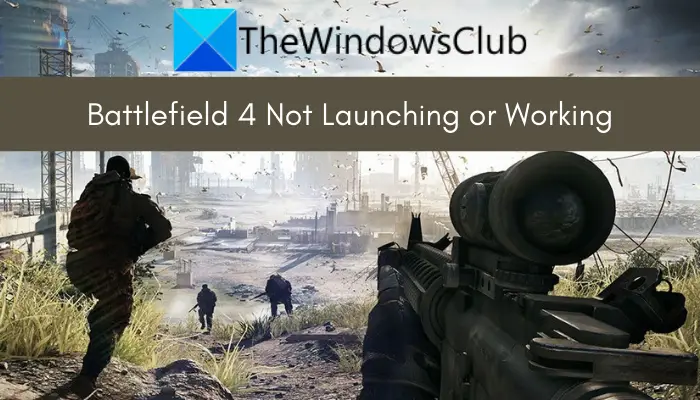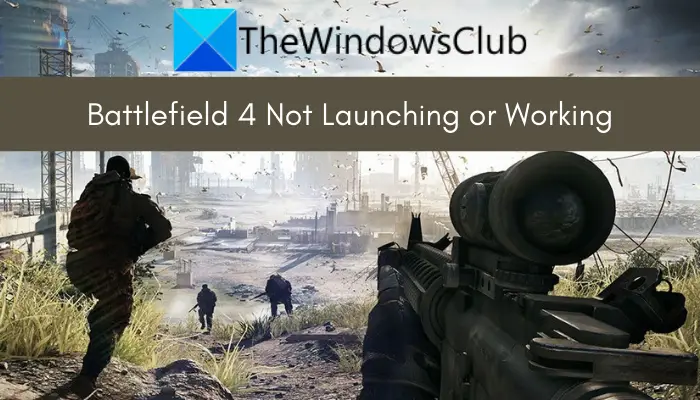Why is Battlefield 4 not launching or working on Windows PC?
Here are the potential causes why Battlefield 4 won’t launch or work on your PC:
It issue might occur if the game lacks administrator privilege to run. In that case, you can launch both the game launcher (Origin) and the Battlefield 4 game as an administrator to fix the problem.This problem can also be caused due to outdated graphics drivers. Hence, update your graphics driver to fix the launch issue with Battlefield 4.Another reason for the same could be corrupted, missing, and broken game files of Battlefield 4. So, if the scenario is applicable, try verifying and repairing the game files.It could also be caused because of the corrupted installation of the game. Hence, reinstalling the game should help you fix the problem.
These were some scenarios that might trigger the problem at hand. Now, let us get straight to the fixes to this problem.
Battlefield 4 not launching or working on Windows PC
Here are the solutions to help you if Battlefield 4 is not launching or working on your Windows 11/10 PC: Let us discuss the above fixes in detail.
1] Run Battlefield 4 and Origin as administrator
You might be unable to launch Battlefield 4 because of a lack of administrator rights to run the game or the game launcher. In that case, you can fix the problem by launching the game launcher i.e., Origin client, and the Battlefield 4 game as an administrator. Go to the Origin client on your desktop and right-click on it. After that, click on the Run as administrator option to launch it with admin rights. Do the for the Battlefield 4 game as well. If the problem is fixed, you can make Origin and Battlefield 4 run with admin rights always by following the below steps: In case this fix doesn’t work for you, move on to the next potential fix to resolve the issue.
2] Update your graphics driver
Outdated and corrupted device drivers especially graphic drivers cause issues in game launches. It might be one of the causes that you are unable to launch Battlefield 4. Hence, make sure you have up-to-date graphics drivers to get the best performance out of your games. You got multiple methods to update graphics drivers on Windows 11/10. Try using the Optional Updates feature available under the Settings > Windows Update section. It provides all the optional updates including driver updates that you can download and install. You can also use the official website of the device manufacturer to get the latest graphics driver installer. Device Manager is another conventional method to update GPU card drivers. Launch Device Manager from the Win+X menu and expand the menu of Display adapters. Now, right-click on your graphics card and click on the Update Driver option. Windows will then attempt to update your graphics driver. A free driver updater can also be used to do the same. Once you are done updating the graphics driver, reboot your PC and then try launching Battlefield 4 to see if the issue is fixed or not. If the problem still persists, try the next potential fix. Read: Battlefield 2042 FPS Drops and Stuttering Issues on PC.
3] Verify the integrity of game files
If your game files are infected, you are likely to face the issue at hand. So, try verifying the integrity of the game files of Battlefield 4 and repairing the bad ones. Here are the steps to repair game files on Origin: If you are a Steam user, try the below steps: If the problem still persists, move on to the next potential fix. RELATED: Fix Battlefield 5 is not launching or working on Windows PC.
4] Modify game properties
You can try changing some game properties for Battlefield 4 to fix the launch issue. Some affected users were able to fix the problem using this method. You can try the same and see if that works for you or not. Here are the steps to do so: If the problem is still not resolved, go ahead and try the next potential solution. See: How to Fix Battlefield 2042 Error Code 25
5] Switch offline and then online mode in Origin
You can try switching to Offline mode and then back to online mode in Origin to fix the issue. It is a kind of workaround that worked for several affected users. So, you can try the same and see if the issue is fixed. Here’s how to do that: See if you are able to launch the game now or not. Read: Battlefield 2042 Black Screen on startup or while loading.
6] Reinstall the Battlefield 4 game
If none of the above solutions worked for you, the last resort is to reinstall the game. The game installation files might be corrupted or broken which is why it is not launching or working properly for you. Hence, uninstall the game and then reinstall it to check if the problem is fixed. Here are the steps to follow: That’s it!
How do I fix Battlefield 4 not launching?
If Battlefield 4 is not launching on your PC, try running Origin and the game itself with admin privilege. Besides that, you can try updating your graphics drivers as outdated drivers can cause game launch issues. Additionally, you can try verifying and repairing the game files or modifying some game properties. If nothing works, you can try reinstalling the game to fix the issue. We have discussed these and more fixes in detail. So, check out below.
Can Windows 11/10 run Battlefield 4?
Yes, Battlefield 4 can run on Windows 10 or Windows 11 perfectly. The minimum requirement to run Battlefield 4 is Windows Vista. So, it will run smoothly on Windows 11/10.
Will Battlefield 4 work on my PC?
If your PC meets the minimum requirements to run Battlefield 4, it will work fine on your system. Here are the minimum requirements:
OS: Windows Vista 32-bit or laterProcessor: Processor (AMD): Athlon X2 2.8 GHz Processor (Intel): Core 2 Duo 2.4 GHzMemory: 4 GB RAMGraphics: Graphics card (AMD): AMD Radeon HD 3870 Graphics card (NVIDIA): Nvidia GeForce 8800 GTNetwork: Broadband Internet connectionStorage: 30 GB available space
Now read:
Fix Battlefield 2042 Launch Error 0xC0020015.Battlefield 2042 Error 4C or 13C, Unable to load persistence data.