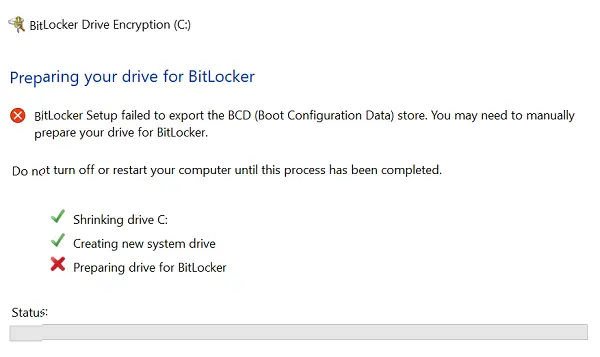When using BitLocker Drive Encryption Tool, at times, users might encounter the following error on the system:
If you face this issue, here are three things you could try: 1] Mark Partition as active First check if the drive is active. To do this, from the WinX Menu, open Disk Management and check if the target drive is active. If not, right click on it and select Mark as Active. Finally, click Yes on the confirmation dialogue box. 2] Repair the MBR and rebuild the BCD file It that the BCD file could be corrupt. You could try and repair the MBR as well as rebuild the BCD file and see if that helps. The issue with the BCD could be traced to 3 possibilities. 3] Make BCD point to the correct path This problem can also occur if one of the following entries in the Boot Configuration Data (BCD) store points to the incorrect partition:
Windows Boot ManagerWindows Memory TesterResume from Hibernate
To make the Windows Boot Manager point to the correct partition, Microsoft suggests the following. Right-click on Start and select Command Prompt (administrator). Type the following command and press Enter to execute it: Where C: is the system partition drive. For making the Windows Memory Tester point to the correct partition, open Command Prompt (administrator) as mentioned in the previous step. Type the following command and press Enter to execute it: Where C: is the system partition drive. Resume from Hibernate could be made to point to the correct system partition by executing the following command in Command Prompt (administrator): When you press Enter, it will show the details for the Resume from Hibernate entry. Note down the “identifier” value for that information. Then enter the following command: Where {identifier} is the identifier value we noted earlier and C: is the system partition drive. Related read: BitLocker Setup could not find a target system drive to prepare.