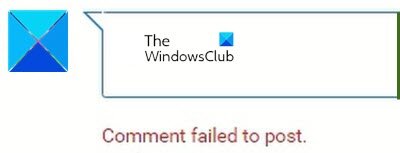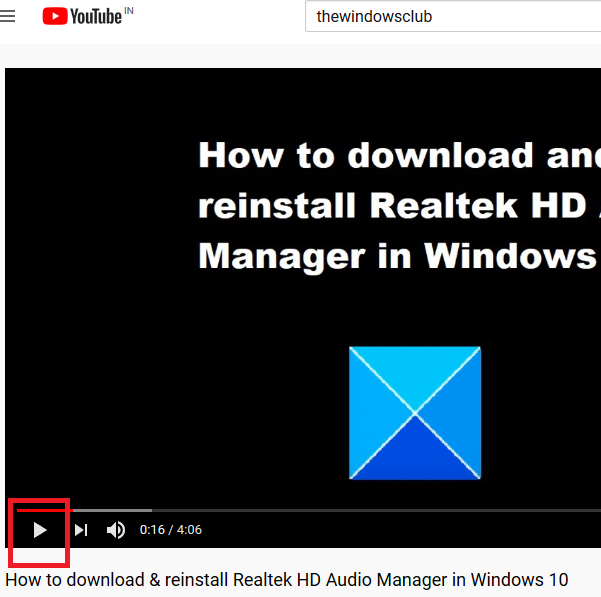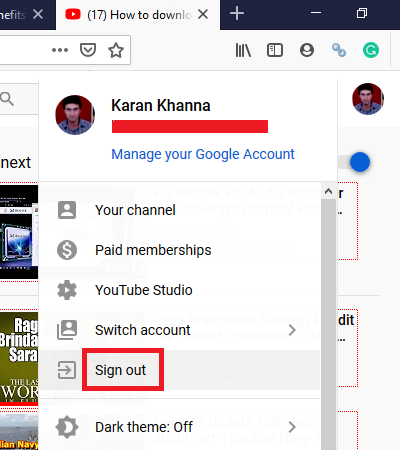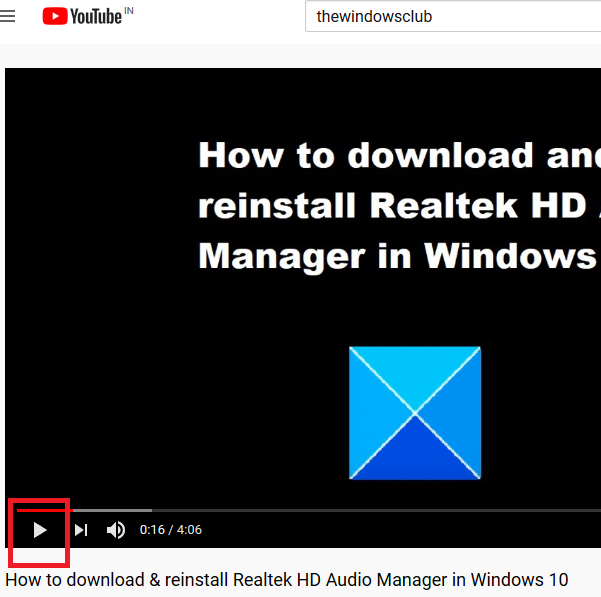Comment failed to post on YouTube
There could be many causes behind this problem including ad blockers, spam detection, browser issues, server issues, etc. Usually, the case is that while the comment box is present and you can Enter the comment, it circles around for a while and then you get the error Comment failed to post. In another case, upon trying to edit your comment, the comment would disappear. To resolve the error Comment failed to post on YouTube, try the following solutions sequentially:
1] Disable ad-blockers
Ad-blockers are your enemies. Most websites limit their features for systems using ad-blockers. The same is the case with YouTube. Since they earn from ads, they prevent access to many features for systems and browsers using ad-blockers. Disable adblockers and see.
2] Disable extensions on your browser or open the browser in InPrivate/InCognito mode
Many extensions on your browser, especially those associated with security and ad-blocking will limit features on websites, one of them being the case in discussion. Thus, remove such extensions at least temporarily to isolate the case. If you are not sure of the extensions to disable, you can try opening the browser in InPrivate or InCognito mode to isolate the cause.
3] Play the video for a few seconds
Just like with other social media platforms, spammers exist for YouTube too. They try posting links in the comment section of popular videos or try spamming otherwise. This is usually done through bots. To deter such bots from spamming across the videos, YouTube might disallow you from commenting unless you have played the video for a few seconds. Thus try playing the video for a few seconds to get over this block.
4] Delete browser cache and cookie files
Cache and cookie files are data stored offline which helps in increasing the loading speed of websites. However, if the cache or cookie files associated with a certain website or webpage go corrupt, you may face issues loading that website or using certain features of that website, as in the case explained with YouTube in this article. In such a situation, you can delete the cache and cookie files associated with YouTube and restart your browser.
5] Disable VPN and proxies on your system
Online streaming websites like YouTube and Netflix have location restricted content. Many users try to bypass these restrictions by using VPNs or proxies, an act which is strongly discouraged by YouTube and is against its policies. If the website finds out the same, it will restrict you from using its feature and you may face the error Comment failed to post on YouTube. Thus, it is advisable to disable any VPN or proxy while using YouTube. The procedure to disable proxies is as follows: Click on the Start button and go to Settings> Network & internet> Proxy. Under Manual proxy setup, turn the switch OFF for Use a proxy server. TIP: Subscribe to TheWindowsClub YouTube Channel here.
6] Sign out and Sign in to YouTube
Sometimes the solution for a very difficult problem is simple and here it could be as simple as signing out and signing back into YouTube. To Sign out, click on your name icon on the top-right corner and select Sign-out. Then log back into YouTube as you usually would. I hope this helped resolve your problem.