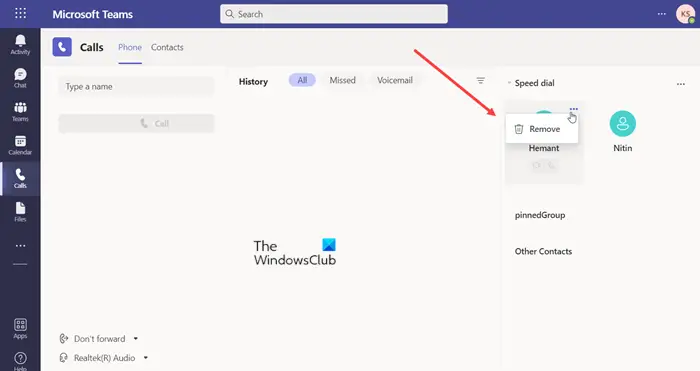Create or Remove a Speed Dial Group in Microsoft Teams
If you have at least a few people in your organization whom you communicate with regularly then, the Speed Dial feature in Teams is something you should know about. Depending on your preferences, you create or remove a Speed Dial Group in Microsoft Teams. Here’s how! By switching to Speed Dials, you can make these calls experience in Teams more seamless. It should be noted that currently, it is not possible to remove multiple contacts simultaneously in Speed Dial. You can only remove the entries from it, individually. Open Microsoft Teams in a browser and select the Calls tab from the side panel on the left. When a new window opens, hit the Add Contact button to add it to the Speed Dials group. Enter the name, designation, phone number, etc, and hit the Add button to save the contact. Do the same for other Contacts to create a group.
Now, if you would like to add contacts to a Sped Dial group, press the More options button next to the contact’s name.
Then, select Add to Speed Dials option. Similarly, to remove contacts from the group, go back to the Calls tab. There, in the upper-right corner of the Calls screen, you’ll find the Speed Dials group with the names listed. To remove a contact from the group, press the More options button visible as 3 horizontal dots next to the person’s name.
From the list of options displayed therein, select Remove. When done, the contact will be deleted from the Microsoft Teams Speed Dial group. Read: Microsoft Teams keeps spinning, loading or putting on hold
What are the tabs in Microsoft Teams?
Tabs are Teams-aware web pages embedded in Microsoft Teams. They’re simple HTML <iframe> tags that point to domains declared in the app manifest and can be added as part of a channel inside a team, group chat, or personal app for an individual user.
Can MS Teams call a phone?
Yes, Microsoft Teams offers this facility. You can make and take phone calls from within the Microsoft Teams app without any problems. It supports both mobile phone as well as landline calls. To dial a phone number directly from Teams, click on Calls, select Dial a number, and enter the phone number you want to reach.