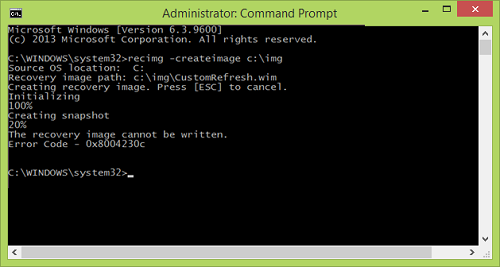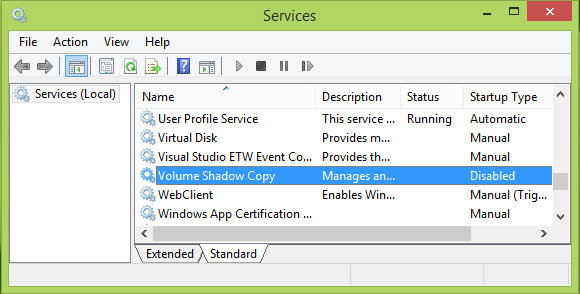Today, in this article, we’re showing you how to fix one such error we just came around to. In this scenario, the image creation went to 20% and then returned us the following error code and message:
Error 0x8004230c, The recovery image cannot be written
After doing some research on this, we found that this error happens if the Volume Shadow Copy service is disabled on your system. The creation of custom image prerequisites two services Windows Software Shadow Copy & Volume Shadow Copy running on your system. The Windows Software Shadow Copy service is enabled on the system in all cases, and it is always running. At the same time, the Volume Shadow Copy may be stopped by the system due to any third-party software or if your system has corruption. So this is how you can fix this error:
Error 0x8004230c while creating System Recovery Image
Press Windows Key + R and type services.msc in the Run dialog box:
In the Services window, scroll down to look for Volume Shadow Copy service, which might be disabled on your system since you’re facing this issue.
Double click on the same service to get the below-shown window, and set the Startup type to either Automatic or Manual. Then click Start to run this service. Click Apply followed by OK.
You can now reboot the system and try to create a custom recovery image, and this time, it should go fine. That’s it!
What is a recovery image?
Windows 10 and Windows 11 System Image Backup creates a complete image file rather than just the selected files and folders kept in File History. When Windows crashes or becomes corrupt, you can quickly restore the entire image to get it back up and running.
Can you boot from system image?
You can only boot from a bootable disk but not from an image. You can assume that a system image is only activated when written to a disk or CD drive; until then, it is inert. When an image is used to recover, it is written over an activated partition, and hence it can boot.