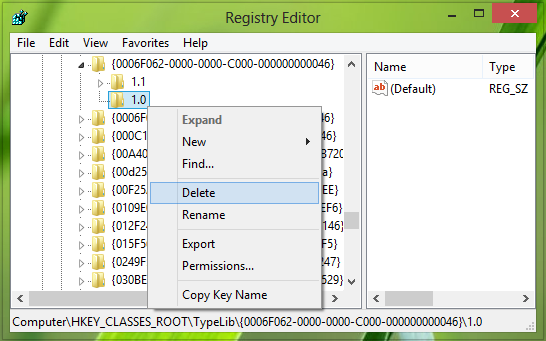However, while using this feature, you may come around this error: This Class not registered error may be encountered due to possible corruption or non-allocation of the Outlwvw.dll file or it may result due to damaged registry entries. Do you want to continue running scripts on this page? Well, in this article, we’ll tell you the working way to fix this issue, so that you can use Outlook Today without any hitch and enjoy its benefits so far. Here is what you have to do to fix this, make sure you have closed Outlook while following this fix:
Class Not Registered – Outlook Today
Press Windows Key + R combination, type put Regedt32.exe in Run dialog box and hit Enter to open the Registry Editor.
Navigate to the following location:
In the left pane of this location, expand the key {0006F062-0000-0000-C000-000000000046}. Now, you’ll have two folders 1.0 and 1.1. Simply right-click over the 1.0 folder and pick Delete from the context menu so appears. You may now close the Registry Editor and restart the Explorer or reboot the system. Open Outlook now, and your problem should be fixed. Hope this helps! NOTE: The Class not registered error can occur on different Windows 11/10 programs, like Chrome, Explorer, Photos, MSCOMCTL.OCX, etc.