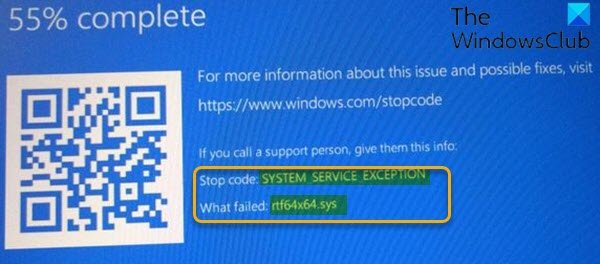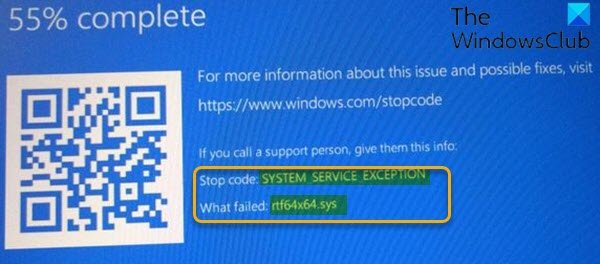Fix rtf64x64.sys Blue Screen error
If you’re faced with this SYSTEM_SERVICE_EXCEPTION BSOD error, you can try our recommended solutions in the order presented below and see if that helps to resolve the issue. Let’s take a look at the description of the process involved concerning each of the listed solutions. If you can log in normally, good; else you will have to boot into Safe Mode, enter the Advanced Startup options screen, or use the Installation Media to boot to be able to carry out these instructions.
1] Run the Blue Screen Online Troubleshooter
It’s recommended to run the Blue Screen Online Troubleshooter whenever you run into BSOD errors. More often than not, the wizard will resolve the issue.
2] Update network/sound card drivers
This solution requires you to update the network and sound card drivers specifically on your Windows 10 PC, since the rtf64x64.sys file is identified for Realtek devices. You can download the latest version of the driver from Realtek’s website and install it.
3] Perform System Restore
This error could be triggered by a change that your system has gone through recently, which you cannot pinpoint. In this case, you can restore your system to an earlier point. This will revert your system to an earlier point when the system was working correctly.
4] Replace network/sound card
If all fails, it’s possible your internal network and/or sound card is defective. In which case, you need to have them checked and replaced by a hardware technician or simply use the external USB network adapter and sound card. Hope this helps!