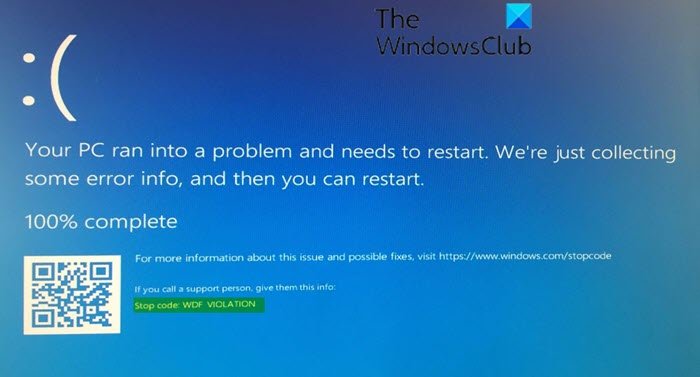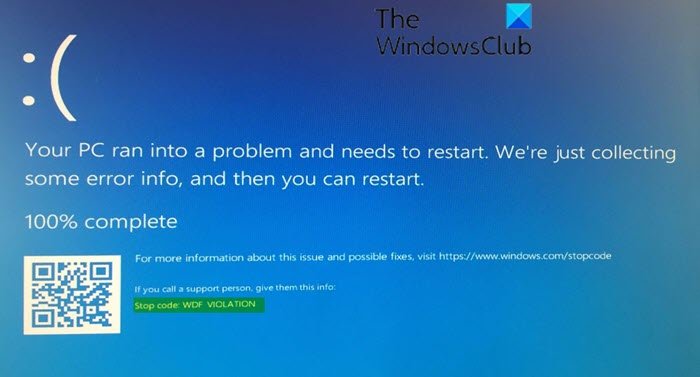WDF_VIOLATION Blue Screen error in Windows 11/10
You need to basically identify the driver which has caused this issue. If i is mentioned on the Blue Screen, make a note of it. If not, then you may need to take alook at the WDF dump file.It will yield further information on the driver that caused this bug check. Based on investigation carried out, it has been discovered that the WDF_VIOLATION blue screen error is caused, in most cases, by a faulty HP keyboard driver HpqKbFiltr.sys which has a known incompatibility with certain HP computers. The HP keyboard driver was brought to these HP devices via Windows Update. When Windows Driver Framework encounters a fatal error, you see the WDF_VIOLATION Blue Screen on Windows systems. Here’s what you can do about it. If you can log in normally, good; else you will have to boot into Safe Mode, enter Advanced Startup options screen, or use the Installation Media to boot to be able to carry out these instructions.
1] Remove or Rename the Faulty HP Keyboard Driver via Command Prompt
The faulty HpqKbFiltr.sys driver is the culprit of the WDF_VIOLATION BSOD error. To address this issue, you need to remove or rename this faulty driver. If your HP computer is experiencing a blue screen and fails to load the Windows operating system, try to restart your computer and boot into Windows 10 Recovery Environment first. Once you boot into Windows RE, you can proceed as follows to remove the faulty HP keyboard driver;
Select Troubleshoot at the repair screen in the Windows 10 Recovery Environment.Select Advanced options and then choose Command Prompt.Type the command listed below for your version of Windows into the Command Prompt window and hit Enter to run the command.
For 32-bit version of Windows:
For 64-bit version of Windows:
Note: If the Windows on your computer is not stored on the C: drive, replace the C: in the above commands with the appropriate drive letter.
Exit the Windows 10 Recovery Environment and reboot your computer.
Your PC should now boot successfully without the WDF_VIOLATION Blue Screen error. However, if you want to rename the faulty HpqKbFiltr.sys driver, you can run the commands listed below one by one instead in the Windows RE: After renaming the faulty driver successfully, reboot your computer for the change to take effect.
2] Install KB4468304 to remove the faulty HP Keyboard Driver automatically
The WDF_VIOLATION blue screen error is prevalent on computers running Windows 10 version 1803 and 1809. Consequently, Microsoft has released a patch KB4468304. The KB4468304 patch will remove the faulty HP driver automatically. Therefore, if you are using HP devices, you can automatically install the KB4468304 patch via Windows Update to resolve the issue – or you can download it from Microsoft Update Catalog and install it manually. It’s also recommended that PC users upgrade to the latest Windows version since the end of service for Windows 10 v1803 was on November 12, 2019 and end of service for v1809 is on May 12, 2020.
3] Check your drivers
Use BlueScreenView to open the DMP file created by the WDF VIOLATION stop error. You need to examine the driver files involved in the error. Once you have identified the driver that has caused the Blue Screen, you need to either update or roll it back.
4] Run Windows Memory Diagnostic
Run the Windows Memory Diagnostic Tool to identify and repair any system memory issues.
5] Use System Restore
Run System Restore to restore your computer to a prior good point. Hope this helps resolve this BSOD issue!