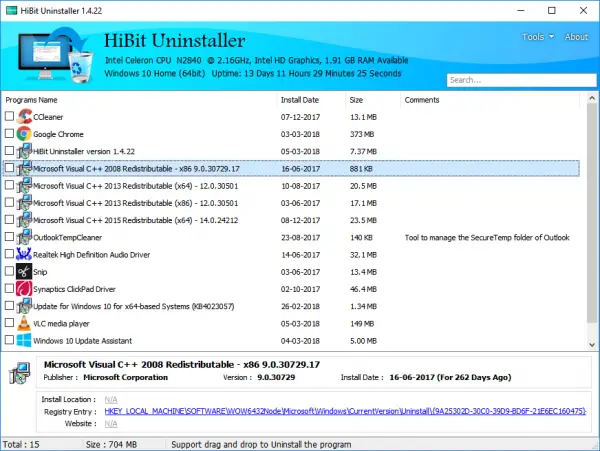HiBit Uninstaller for Windows PC
HiBit Uninstaller helps remove stubborn and leftover programs while scanning your system for the same. It also offers an option to batch uninstall program which will allow users to uninstall multiple programs in a single go. The program is touted to be safe against registry changes and will not adversely affect the operating system. Installing HiBit Uninstaller Well, the installation process has been a complete breeze. All you need to do is run the .exe file, and the program will automatically set itself up. In the next step, HiBit Uninstaller segregates the app according to the install date, size, and comments. Users can also sort out the programs according to their preference. Click on the app name to get more details like the version, install location, registry entry and the official website.
Startup Manager
The options get activates once you right-click and open the context menu. HiBit Uninstaller also offers a special force mode to uninstall stubborn programs. Thankfully, the Uninstaller also cleans up the traces of the programs from user files and also registry keys. When one right clicks on the program they can find the following options, Uninstall, Force Removal, Delete Entries, Sorting options, Open Registry Key, Installation Folder, Program Website, Find in Google and Report. The uninstall option will simply remove the program while the Delete Entries option will delete the respective entries from the registry. If you want to double check the registry key, you can always choose the “Open Registry Key.” In order to view the content of the program one can use the “Installation Folder” option. Sometimes it makes sense to trace the origin of the program and in such cases the Program Website and the Find in Google and Report options will come in handy. That apart, I personally like using HiBit Uninstaller for managing the Windows Store apps. The native Control Panel has very less to offer and using a third party uninstaller software makes sense. With the HiBit Uninstaller, you can not only delete the programs to increase the free space but also delete empty folders and broken shortcuts. Moreover, the program also gives you an option to manage startup entries, services, drivers, scheduled tasks and also Start Menu entries.
HiBit Registry Cleaner
Whenever we uninstall certain programs, it is quite possible that the Registry entries will not get deleted. In due course of time, this registry entries will bloat and not only slow down the machine but are likely to cause security concerns. HiBit Uninstaller comes with a Registry Cleaner program, one that cleans up all the Windows registry and deletes the unwanted entries. The Cleaner will also help you repair the Registry in case something goes wrong.
HiBit Junk Files Cleaner
We are well aware of how temporary or junk files clog up our machine in due course of time. Most of the software/tools that we use on Windows 10 leave behind tiny traces of junk or temporary files. All the browsers not only store your browsing history but also store other advanced data in the form of forms and cookies. If not cleared in a timely fashion these files will haunt you to no end, and in some extreme case, you may have to format the PC. Thankfully the HiBit Uninstaller comes with a pretty efficient Junk cleaner that deletes Windows System Cache, Font Cache, Temporary files and also Thumbnail cache.
Context Menu Manager
The HiBit Uninstaller also comes with a Context Menu Manager. The Context Menu is generally referred to the list of items displayed on the right click of the mouse. With the Context Menu manager, you can create context menu items for any program or files.
HiBit Uninstaller Startup Manager
HiBit Uninstaller is pretty comprehensive in nature. The tool also offers a Startup Manager that lets you boost the Windows boot process. A number of startup programs make the system sluggish, and it is always advisable to keep only the essential programs to run on Startup. With this feature, you can select the programs that are required to be run on Windows 10 startup. Conclusion I have used a handful of uninstaller programs before, and I must agree that HiBit is a winner in its own rights. The freeware manages to strike the perfect balance between the features and ease of use. In other words, I find the HiBit Uninstaller to be perfect for use by an individual. Also worth mentioning is that the program didn’t break any registry entries while cleaning the same. As of now, the HiBit Uninstaller has taken the place of the Windows Control Panel. You can download it from its homepage. There are other free uninstallers for Windows, that you may want to take a look at.