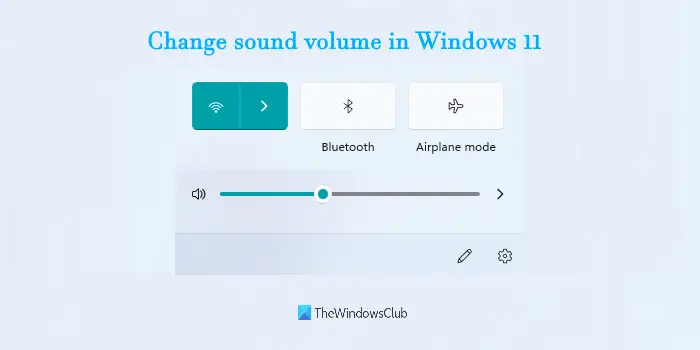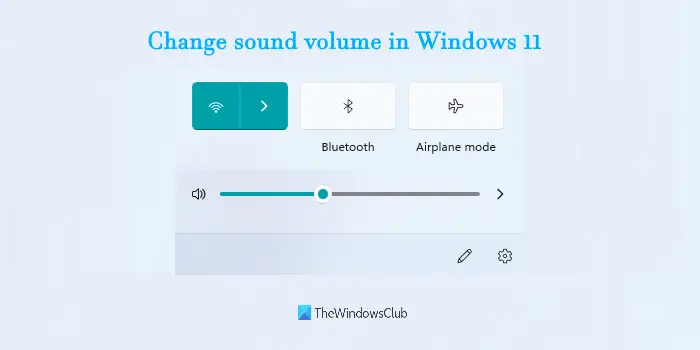How to change sound volume in Windows 11
This post includes four ways to change system sound volume in Windows 11. These are: Let’s have a look at all these options one by one.
1] Using Quick Settings
This is the easiest way to change output volume on your Windows 11 computer. The steps are as follows: There is also an option to mute/unmute volume in the Quick Settings.
2] Using Settings app
The Settings app lets you change sound volume in two ways. These are: Let’s check both options.
Via Sound Settings page
These are the steps:
Right-click on the Start button of Windows 11Click on the Settings optionIn the Settings app, click on the Sound page available under the System categoryOn the Sound page, select your output device for which you want to change the volumeUse the Slider available for Volume option to change volume level for the selected output device.
You can also adjust input sound volume on the same Sound page. Just access the Input section, select your input volume device and use the volume slider.
Via Volume Mixer
The settings app also contains a Volume mixer page that you use to change system sound. Here are the steps:
3] Using hardware buttons or keyboard keys
All the latest computers and laptops come with volume keys on their keyboards. You just need to use those keys to adjust the output sound volume. Most of the laptops and desktops provide volume keys in the function keys section (available on the top part of the keyboard layout). To change volume level in some computers/laptops, you need to press and hold the fn key and then use the volume keys to increase or decrease the sound volume.
4] Using Xbox Game Bar
Xbox Game Bar (or Game Bar) is a native feature of Windows 11/10 that helps to take screenshots while playing video games and record video games. This feature can also be used to change output sound volume in Windows 11. For that, follow these steps: That’s it.
How do I adjust sound volume?
If you want to know how to adjust sound volume in Windows 11 OS, then there are some very simple options that let you adjust the sound volume between 0 to 100%. You can change the sound volume using Quick Settings, Settings app, or other ways on Windows 11 computer. All such options are covered by us with all the necessary steps in this post above. Read: Increase maximum volume beyond 100% in Windows
How do I change the default Windows volume?
For those who are using Windows 11 OS, changing the default Windows volume is pretty easy. You can either take the help of the Audio tab of the Game Bar (Win+G) or the Sound page of the Settings app to change the default output sound device. Once you have selected the output device for sound, you can set the volume level using the available volume slider. Read next: Boost or increase Microphone volume in Windows.