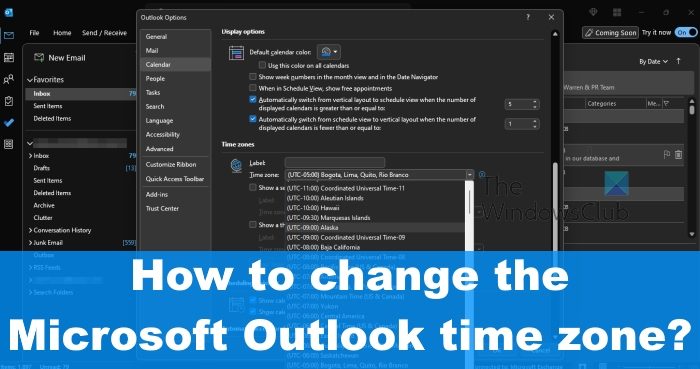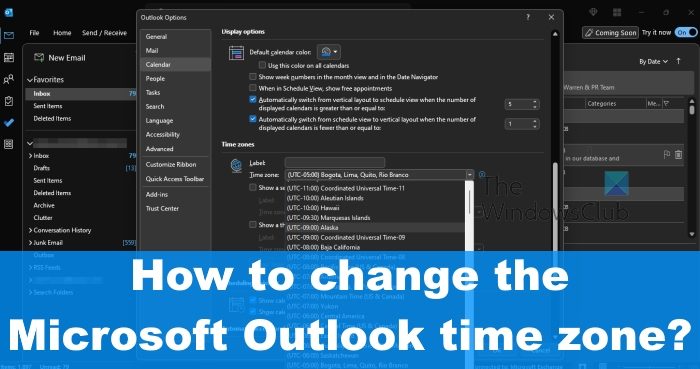How to change the Time Zone on Outlook desktop
Learning how to change the time zone in Outlook is key for some users. Follow the method below to get started.
When it comes down to changing the time zone on Outlook for the desktop, please ensure you have the latest version of the app installed on your computer. Once that is done, we can then proceed to the relevant steps:
How to change the Time Zone for Outlook on the web
Outlook on the web also makes it possible for users to change their time zones. Let us discuss how to accomplish this with ease. The Outlook service will then ask if you want to change meeting hours to the newly chosen time zone. If you want to do this, click on Yes, Update.
READ: How to prevent Outlook from saving credentials for Basic Authentication
What time zone does Outlook use?
Outlook for the desktop uses the same time zone as the primary Windows operating system. So in most cases, you may never have to change the time zone unless in extreme circumstances.
Why is my Outlook Calendar showing a different time zone?
Chances are the time zone is not aligned with the time zone of Windows, therefore, you will have to navigate to the Settings area and manually change the time zone yourself. Bear in mind that if you changed the time zone during your travels, always remember to revert the changes after returning home, or else this problem could be a recurring one.