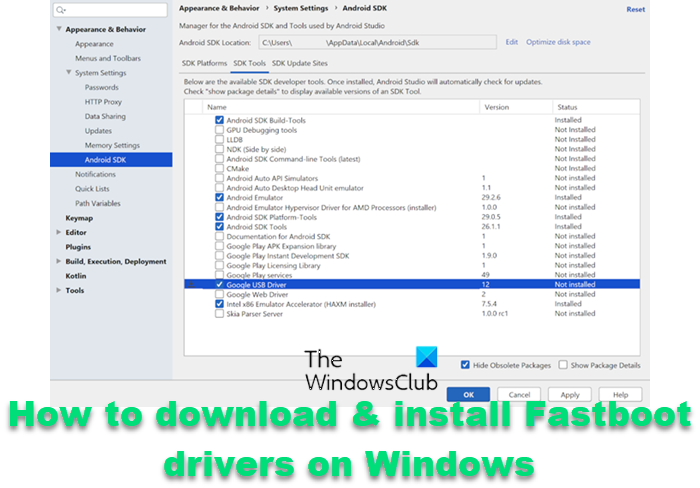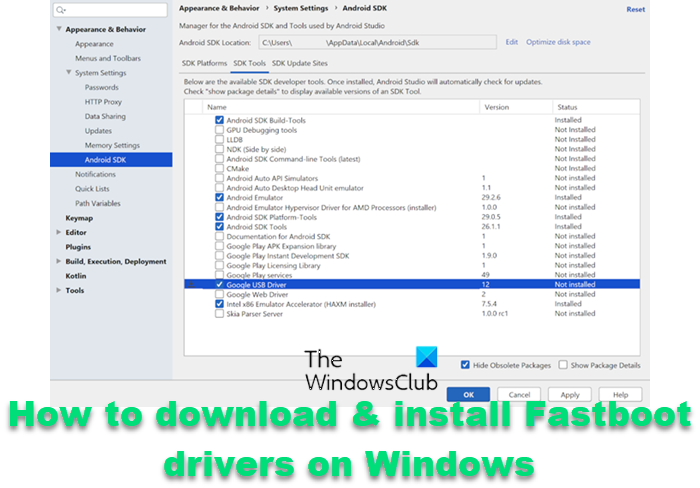What is ADB?
ADB stands for Android Debug Bridge, and as it is pretty clear by the name itself, it acts as a bridge between your Android smartphone and Windows PC. After connecting your Android smartphone with the PC, you can easily tweak the smartphone system applications and functionality. You can use the feature to install custom OTA and manually install or uninstall files on the connected smartphone. Along with all these, you can also use this feature to boot the device in custom recovery or boot to Fastboot. To use all these features successfully, you need to do a couple of things on your smartphone and Windows PC. On the smartphone, you will have to enable the USB debugging feature. Whereas, on your Windows PC, you will have to download and install the Android SDK Platform-Tools.
What is Fastboot?
The Fastboot binary is among those things of the Android ecosystem, which can be complex for users whose sole purpose of using a smartphone is to make calls and messages. It is a protocol that is used for sending commands to your Android phone over USB. But if you are more into exploring the environment, you must have a piece of prior knowledge about Fastboot and ADB. In Fastboot, your device won’t be booted in a default Android interface. Instead, you will find a dedicated Fastboot menu that makes sure that, unlike ADB, you don’t have to go through enabling the USB debugging feature on your Android smartphone. You can use the Fastboot commands to unlock the bootloader of the Android smartphone that you are using. Along with all these, you can also use Fastboot commands to flash different kinds of ZIP and IMGs files on your Android smartphone. But similar to ADB, your PC must feature essential Fastboot drivers in order to recognize the smartphone in Fastboot mode. You will have to download the Android SDK platform-tools to solve the problem. After that, you will also have to download and install the required drivers.
How to download & install Fastboot drivers on Windows 11?
For your convenience, we have divided this guide into three sections. First, we will talk about enabling the USB debugging feature on your Android smartphone. Second, we will see how you can download and install Android SDK platform tools. And in last, we’ll see how to download and install the Google USB Driver. So, let’s begin.
Enable USB debugging on Android
To enable USB debugging on Android smartphones, follow the below steps. Read: How to install Windows from Android phone using DriveDroid?
Download SDK Platform-Tool for Windows
Once you have enabled the USB debugging option on your Android smartphone, it’s time to download the latest SDK Platform-Tool from Android studio. To do so, follow the below steps. Read: Fastboot not working or detecting device on Windows 11/10
Download, and Install Google USB Driver
Now that you have the Android SDK platform installed on your system, it’s time to get your hands on the Google USB driver. Here’s how it’s done. So, that was all about how you can install Fastboot drivers on your Windows 11 PC. Hope this guide was helpful. See: How to transfer files between Android and Windows using ES File Explorer
Can we run APK on Windows 11?
What is WSA in Windows 11?