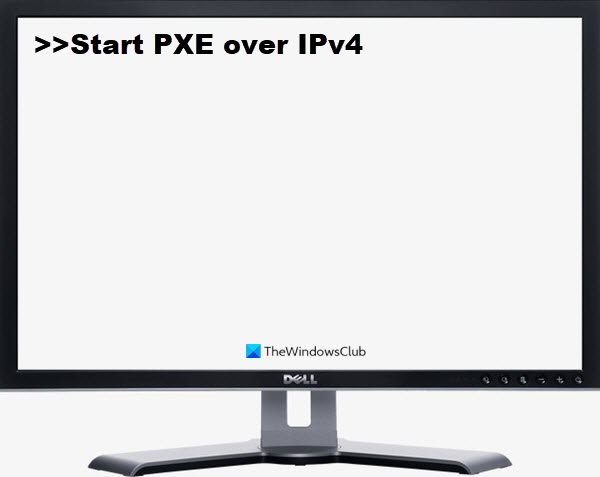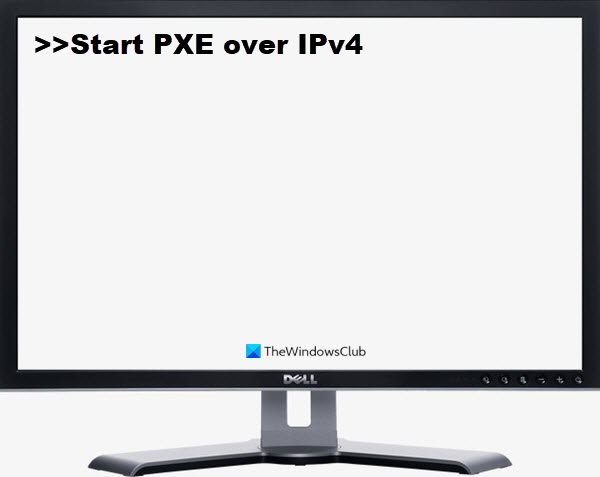What is PXE?
PXE or Preboot Execution Environment is used to boot a computer with a client-server interface before deploying the PC image. Both, DHCP(Dynamic Host Configuration Protocol) and TFTP(Trivial File Transfer Protocol), are used to carry out PXE network boot. Usually, PXE is enabled on your computer, but you can disable it from the BIOS(will be discussed, hereinafter).
What does start PXE over IPv4 mean?
You will see a “Start PXE over IPv4″ error message when your computer tries to boot on the LAN. Your computer does this when it fails to boot from the bootable drive. This usually happens because of the wrong BIOS configuration.
How to fix Start PXE over IPv4 error
This error usually occurs because of the absence of other booting devices such as Hard Disk. So, we will be setting it as the default booting device. We will also cover other solutions that can fix the error. These are the things you can do to fix Start PXE over IPv4 in Windows 11/10. Let us talk about them in detail.
1] Disable Secure Boot and Legacy Support
Secure Boot and Legacy Support are two of the main culprits in changing your system’s boot order. Therefore, disabling them will fix the issue. You can follow the given steps to disable Secure Boot and Legacy Support. When you restart your computer, you may see a message saying Boot Order has been changed and ask you to enter the displayed number. If you are not seeing anything, just continue with the usual booting process. But if you do see the message, the following is what you need to do- Finally, restart your computer and check if the issue is fixed.
2] Disable Boot to LAN
Another thing you can do to fix the error is to disable Boot to LAN. Your system may have a different name, depending on the brand that your Laptop is of. However, the procedure is usually the same. So, follow the given steps to disable the Boot to LAN option. Restart your computer and check if the issue is fixed. Read Next: Fix Boot Device Not Found error in Windows 10.