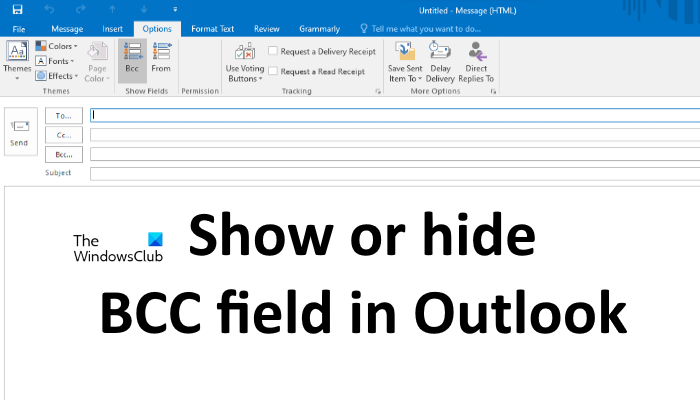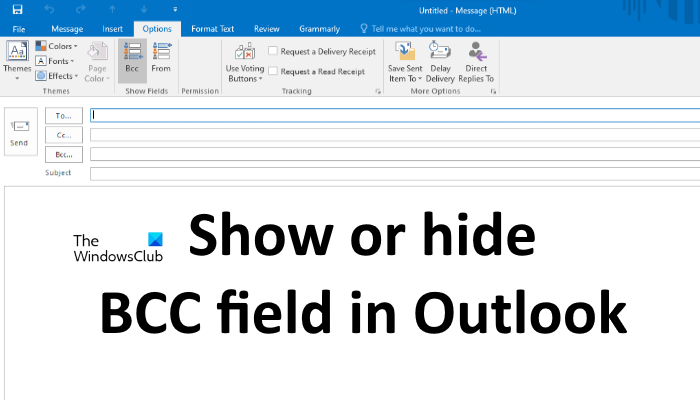What does BCC and CC stand for?
The BCC field is different from the To field and the CC field. BCC stands for Blind Carbon Copy. CC stands for Carbon Copy. The email addresses added to the To and the CC fields can be read by all the recipients. On the other hand, the email addresses added to the BCC field remain hidden and none of the recipients could read them.
How to Hide or Show BCC field in Outlook
Here, we will show you how to enable and disable the BCC field in: Let’s see the procedure for both of these Outlook applications.
1] How to show or hide BCC field in Outlook desktop app
The steps that we will explain here are for Outlook 2016 desktop app. If you are using another version of the Outlook desktop app, the steps may differ due to the interface.
Follow the below-listed instructions: If you are replying to an email, you will find the BCC option under the Message tab. You can enable and disable the BCC field while replying to a particular email by clicking on that option.
How to permanently enable BCC field in Outlook desktop app
You have to repeat the above steps to enable the BCC field in the Outlook desktop app for every email. If you want to enable it permanently, first compose a new email, then enable the BCC field by following the above steps. After enabling the BCC field, close the compose mail window without saving the email. After that, the BCC field will remain enabled for every email message, no matter whether you are composing a new message or replying to an existing email.
2] How to show or hide the BCC field in Outlook.com
In Outlook.com, you will find the BCC field on the top right side while composing an email. Click on that field to enable BCC in a particular email. Unfortunately, there is no option available in Outlook.com to remove the BCC field once you insert it in a particular email. If you have accidentally inserted the BCC field in an email, you can leave it blank or discard the mail and compose a new email message.
How to permanently enable BCC field in Outlook.com
By default, the BCC field is disabled for every email. If you want the BCC field to display permanently, follow the below-listed steps:
This is all about how to show or hide the BCC field in Outlook.
Can BCC recipients see each other?
The BCC recipients can see only those email addresses that you have added to the To and the CC fields. All the email addresses that you add to the BCC fields remain hidden from one another. Hence, BCC is the best option to send an email privately for security reasons.
Is BCC a good idea?
If you do not want someone to know that you have also sent a copy of the email to someone else, then it makes sense to use the BCC field.
What happens if someone replies to a BCC email in Outlook?
When it comes to replying to an email, there are two options available, Reply and Reply all. Let’s see what happens if someone replies to a BCC email in Outlook by using these two options.
Reply: If a person uses the Reply option, the email will be sent only to the sender and no other recipients of the email could know about that message.Reply all: As the name implies, if a person replies to a BCC email by using the Reply all option, the email will be sent to all the recipients of that email including the sender.
That’s it. Read next: How to set up auto CC & BCC in Gmail and Outlook.