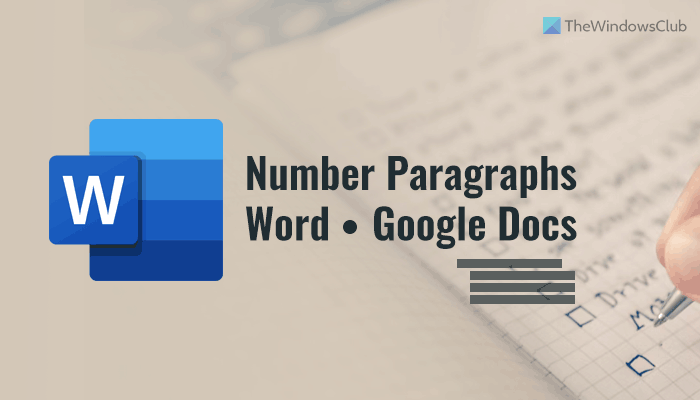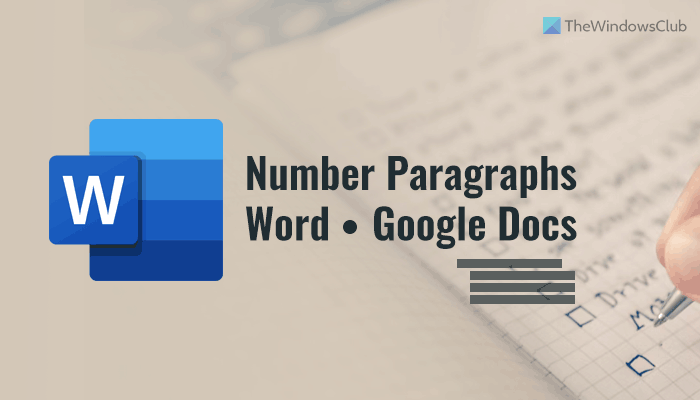The basic thing of this guide is to add a numbered list and customize the list as per your requirements. Once you create a numbered list with the desired paragraphs, you will be able to change the corresponding setting such as position, color, font, size, etc. In simple terms, you need to customize the paragraphs in such a way it must not look like a numbered list. Note: Here, we have shown the steps in Microsoft Word. However, you can do the same in Google Docs and Word Online. As some options may be placed in a different location, we have included some specific steps for specific apps for your convenience.
How to number paragraphs in Word, Google Docs, Word Online
To number paragraphs in Microsoft Word follow these steps: To learn more about these steps, continue reading. First, you need to open the document and select the paragraphs you want to number. Then, click on the Numbering option to add the numbered list.
By default, the numbered list should not be enough for you. That is why you need to customize it to make it look different. In other words, it will stay a numbered list, but the appearance will be different than a typical numbered list. For that, you need to change the position of the numbers. To do so, switch to the View tab and tick the Ruler checkbox.
Then, click on the First Line Indent button and move it towards the left side of the page.
It will create a gap between the numbers and paragraphs. However, you can also use the Left Indent button to move the paragraphs toward the right side as well. However, it will move the entire page instead of the numbered list. If the positioning is done, you can double-click on the numbers and change the font, size, color, etc. Although it is not possible to apply bold or italic, you can certainly change the font family, font size, color, etc., within moments.
If you use Google Docs, you don’t need to go to any View tab since Google Docs enables the Ruler by default. Therefore, you can find the First Line Indent and Left Indent options by default in the same position as Word.
However, if you use Word Online, you might need to go to the View tab and select the Ruler option to display the ruler.
Following that, the steps are the same. You can change the position and customize it as you like.
How do I get paragraph numbers in Word?
To get paragraph numbers in Word, you can use the Numbering functionality. Whether it is in Word, Google Docs, or Word Online, the steps are the same. You need to add the numbered list, change the position and customize it as per your requirements. It is possible to change the font family, color, and size.
How do I number a multilevel paragraph in Word?
To create a multilevel numbered list and number a multilevel paragraph in Word, you need to follow the same steps. In the beginning, create the first set of numbered lists. Then, you can choose the sub-paragraphs and add another numbered list. For your information, you can create multiple lists under one numbered list. That’s all! Hope this guide helped. Read Next:
How to Edit, Update, Remove a Table of Contents in WordHow to mirror an Image in Microsoft Word.