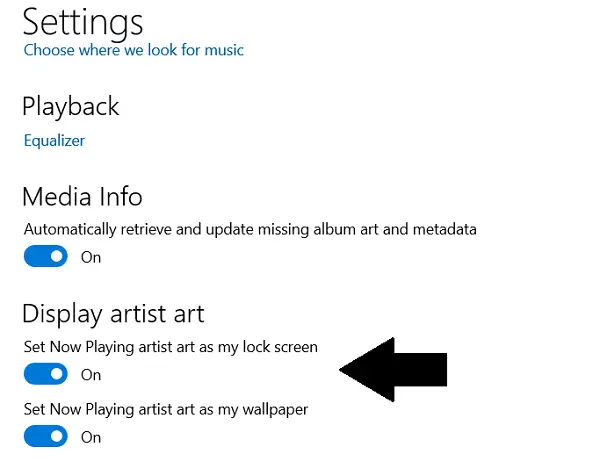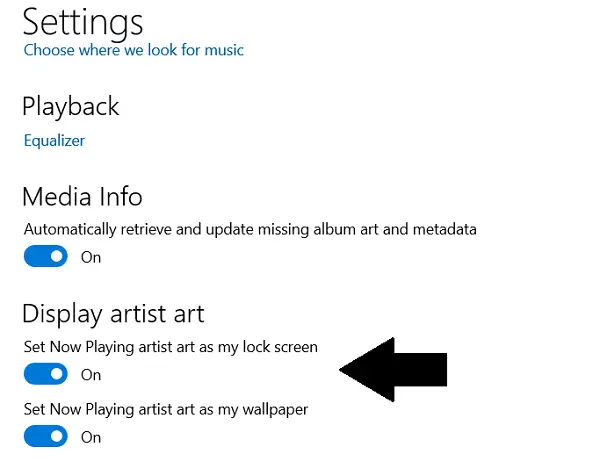Before we begin, it’s important to understand that the artist art on Groove Music isn’t the same as Album Art. Artist Art is the series of pictures of different musicians, the songs of whom you’re listening to. You can view the running artist art of your Groove App from the Albums tabs. So, as you move from one song to another, the Artist Art will change too.
How to set Groove Music Artist Art as Wallpaper or Lock Screen
To set an artist art from the Groove Music app as your desktop wallpaper, follow the steps below:
Open the app from the Start Menu. The app’s tile is pinned there so it’s easy to openClick on the Settings icon from the left-side options pane. The icon is at the bottomHere, move to the Display Artist Art headEnable just ‘Set Now playing artist as wallpaper‘You can also do so for the Lock Screen as well, depending upon your preferencesClose the settings and the changes will be made.
Another thing to note here is that, once you close the Groove Music app, the wallpaper that you had set before the change won’t be reinstated and will have to be enabled manually from the Windows Settings. In Settings, select Personalization > Background. Here, simply select the wallpaper you prefer.
How do I stop Groove Music from changing wallpaper
If you notice that the wallpaper of your desktop changes to the artist art of the song, you’re listening to in the Groove Music app, you simply have to disable the setting we’ve enabled above.
Open the Groove Music appSettingsDisplayToggle off Set now playing Artist Art as my WallpaperClose the window and you’re good to go!
I hope this post was able to clear all your doubts and that you can now freely set or disable artist art as your wallpaper or Lock Screen in Windows 10. TIP: Use the Bing Wallpaper app to set the daily Bing image on your desktop.