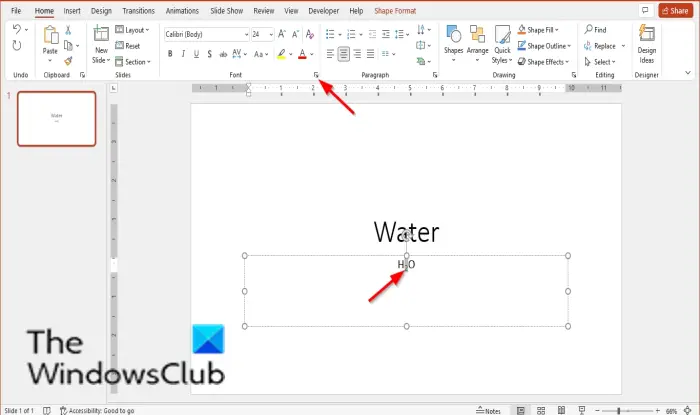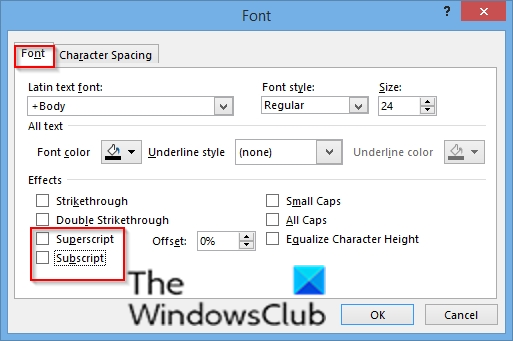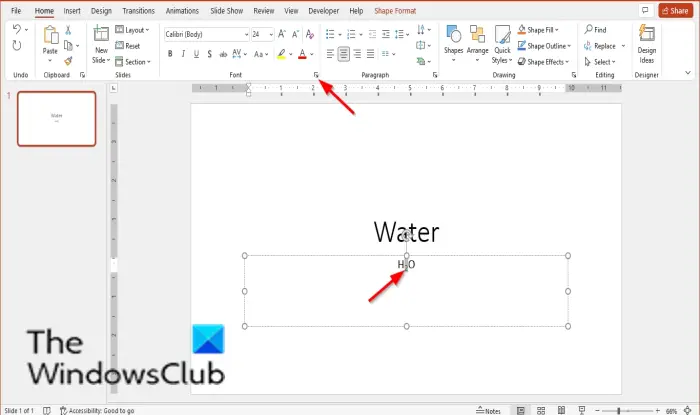How to Turn off Superscript and Subscript in PowerPoint
Follow the steps below to turn off Superscript or Subscript in PowerPoint: Select the text, symbol, or number with superscript or subscript you want to remove. On the Home tab, click the launcher button on the bottom right of the Font group. A Font dialog box will appear.
On the Font tab, uncheck the check box for Superscript or Subscript. Click Ok. Although, the shortcut key for Superscript is Ctrl + Shift + Plus, and Subscript is Ctrl + =. You can press these keys again to remove Superscript or Subscript from the text.
What is the shortcut for superscript in PowerPoint?
Shortcut keys are a combination of keys that provides alternatives to something you typically do with a mouse. To use the Shortcut key for Superscript, highlight the text or number that you want, then press the combination keys Ctrl + Shift + Plus.
What is the shortcut key for subscript the selected text?
Superscript appears above, and Subscripts appear below. Like Superscript, Subscript also has a shortcut key. To use the Shortcut key for Superscript, highlight the text or number that you want, then press the combination keys Ctrl + =. Read: How to show Long Lists in a Single Slide in PowerPoint. We hope this tutorial helps you understand how to turn off Superscript or Subscript in PowerPoint; if you have questions about the tutorial, let us know in the comments.