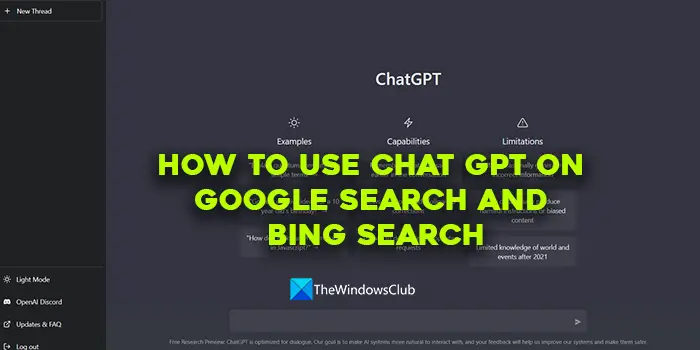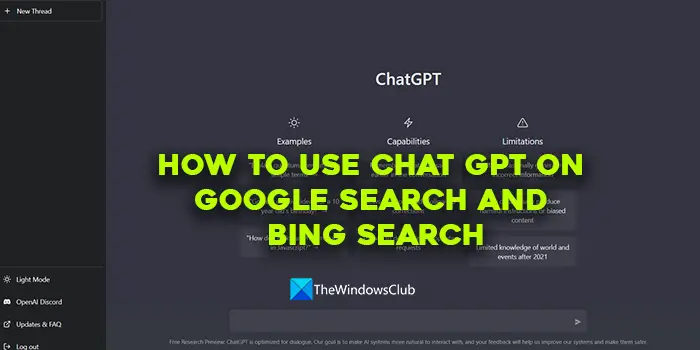How to use ChatGPT on Google Search and Bing Search
Opening ChatGPT in a separate tab every time and searching for something is a task in itself. Now, you can use ChatGPT on Google and Bing search engines. You can install this extension on Chrome, Edge or any Chromium-based browser. Follow these steps to use ChatGPT along with your web searches. Let’s get into the details of the process and use ChatGPT on search engines. Open Chrome Web Store on your Google Chrome and search for ChatGPT for Google. You will see the extension in the search results. Click on it. Then, click on the Add to Chrome button.
Click on Add extension in the prompt to install. It will install ChatGPT for Google on your browser and open its Options page. You will see options like:
Trigger Mode: Using Trigger Mode options you can specify the ChatGPT extension on when to answer to your searches or queries. By default, it is set to default. You can change it to Question Mark if you want to see ChatGPT answers only when you use a question mark in your search or select Manually to use ChatGPT manually in your searches.Theme: It is how the ChatGPT tab will look on your search result page. It is by default set to Auto. You can change it to Light, Dark, or leave it as it is.Language: You can select the language in which you want to see ChatGPT answers. The language options you have are English, Chinese, Spanish, French, Korean, Japanese, German, and Portuguese. You can select any of the languages using the drop-down button.Misc: If you want to auto-delete the searches on ChatGPT, you can toggle the button under Misc to delete them. It is disabled by default.
Now, search for something on Google or Bing. You will see a small ChatGPT tab asking you to log in using the link. Click on the link.
It will take you to the OpenAI website to log in. If you do not have a ChatGPT account, you will have to create one now. Once you are logged in successfully using your OpenAI account, the ChatGPT on your searches will automatically start working. Whatever you search for, you will see answers in the ChatGPT tab according to the options you selected while installing the extension. Read: Fix ChatGPT Error Codes 1020, 524, 404, 403 The extension not only works on Google, Bing and DuckDuckGo, but it will also work on any other search engine of your choice. Download ChatGPT for Google here at Chrome Web Store.
How to use ChatGPT?
To use ChatGPT, you need to head to the OpenAI website on your browser and click on ChatGPT under the Featured tab. It will then show you options to Log in or Sign up. If you already have an account on OpenAI you can use them to sign in. If you are new, click on Sign up and complete the process using an email id or Google or Microsoft account. You can use ChatGPT after logging in successfully.
What is ChatGPT used for?
ChatGPT can be used for many purposes. You can use it to explain complicated topics like you are five in an understandable way. You just need to input your queries and you will see text output related to your query. You can use ChatGPT to write answers to your questions, do homework if you are a student, generate ideas, create articles or essays, understand hard things, write stories, and jokes, write code, etc. Related read: ChatGPT is at capacity right now; How to bypass?