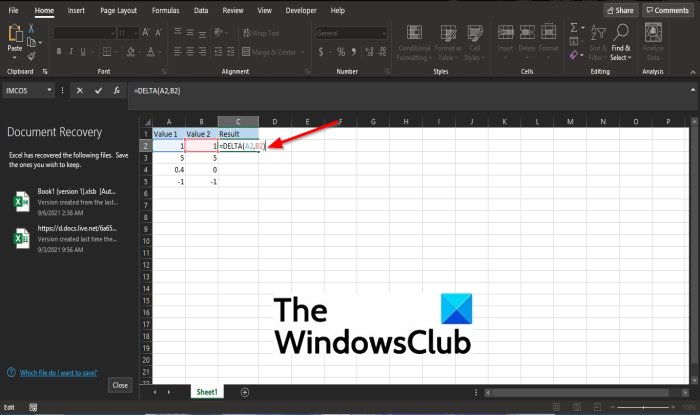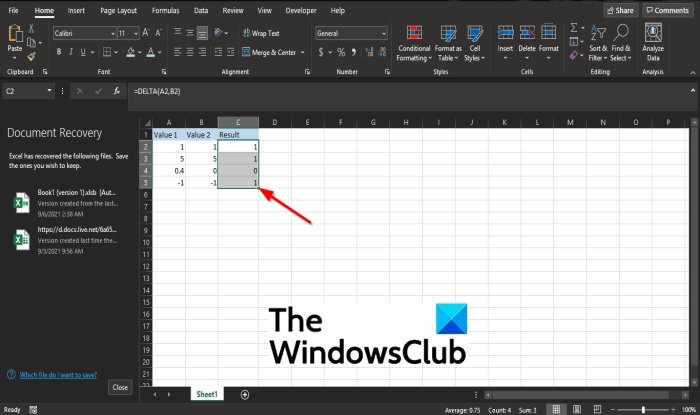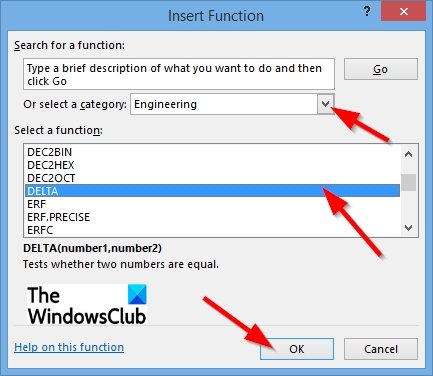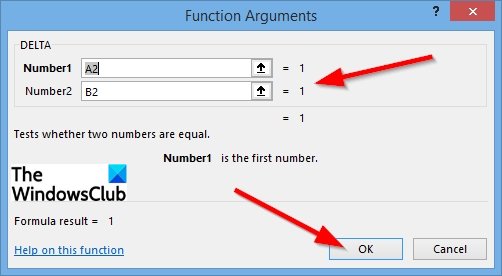The Syntax for the DELTA function is below.
Number1: The first number. It is required.Number2: The second number. It is optional.
How to use the DELTA function in Excel
To use the DELTA function, follow the steps below. Launch Microsoft Excel. Create a table or use an existing table.
Type the function =DELTA(A2, B2) into the cell you want to place the result. Cell A2 contains the first number, while B2 includes the second number.
Then press the Enter key to see the result. Drag the fill handle down to see the other results. There are two other methods to use the DELTA function. Method one is to click the fx button on the top left of the excel worksheet.
An Insert Function dialog box will appear. Inside the dialog box in the section, Select a Category, select Engineering from the list box. In the section Select a Function, choose the DELTA function from the list. Then click OK.
A Function Arguments dialog box will open. In the Number1 section, input into the entry box cell A2. In the Number2 section, input into the entry box the cell B2. Then click OK.
Method two is to click the Formulas tab and click the More Functions button in the Function Library group. Hover the cursor over Engineering and select the DELTA function from the list. A Function Arguments dialog box will appear. That’s it!
Does the DELTA function in Excel have an error value?
Yes, the Excel DELTA function has an error value. If the number is non-numeric, Excel will return the #VALUE error value.