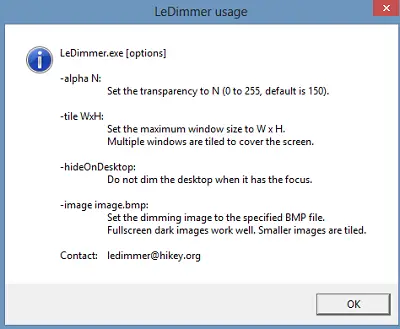Le Dimmer screen dimmer tool
Using Le dimmer is pretty straightforward. Just download the application, extract its contents and run the application. Upon installation, you can see a tiny bulb icon residing in the system tray.
When seen, the dimming action starts right away. Launch any other program and only that one is seen active, other dims away.
That’s not it! If you would further like to increase the degree of dimming, there’s a useful command line switch you can make use of. Give the program a number between 0 and 255 (“LeDimmer.exe 150”) and you’re setting the “dim factor”. 150 is the default; increasing the value will darken the rest of the screen even further. Reducing it will reduce the dimming effect. Check its ReadMe file for more information.
For some reason, if you do not like the dimming effect, you can close the application. Simply right-click the icon and choose ‘Quit’ option. Alternatively, you can use the Ctrl-Shift-Q hotkey to quit. Le Dimmer primarily serves 2 functions Interested users can download the application from this page.
![]()