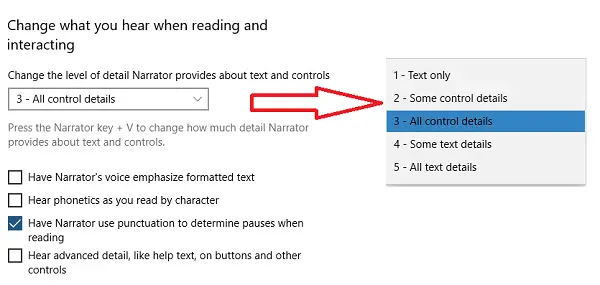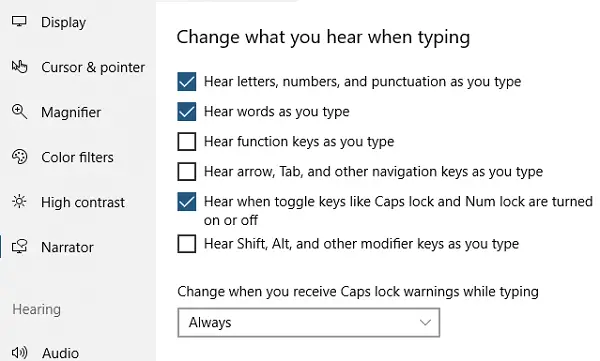New features in Windows Narrator
While I am sure the list covers most of the new features, I am sure there are many small changes that only those who use the Narrator daily. Here is the list: I could say one thing about the Narrator changes, Microsoft has made it such that it will bother you less and you can filter out a lot of things which cause distraction.
1] Narrator Startup Options
Starting with Windows 10 v1903, you will notice these two options:
Show Narrator Home when the Narrator startsMinimize Narrator Home to the System tray
If you are used to Narrator, uncheck the Minimize Narrator Home option. It will minimize it to the System Tray.
2] Change what you hear when reading and interacting
The section allows you to control how much of the text you year. There are five new verbosity levels:
Text onlySome control detailsAll control detailsSome text detailsAll text details
It is possible to cycle through all the levels using the Narrator + V command. Under this section, you have a couple of options which are either new or rearranged. It includes options for
Voice emphasize formatted textHave the Narrator use punctuation to determine pauses when reading.Hear advanced detail, like help text, on buttons and other controls option
3] Change what you hear when typing
The Narrator also works when you are typing. However, choose carefully else it will be an overburden. The settings offer discrete options for the following. You will hear:
Letters, numbers, and punctuation as you typeWords as you typeFunction keys as you type.Arrow, Tab, and other navigation keys as you type.When you toggle keys like Caps lock and Num lock are turned on or off.Shift, Alt, and other modifier keys as you type.
There is a specific option for Caps lock. It can warn you every time you turn it on. It’s useful if you accidentally turn it on.
4] Read and navigate between sentences
V1903 makes sure that you can hear each sentence easily, and if you miss, you can navigate between them using keyboard shortcuts.
Caps + Ctrl + . = Next sentenceCaps + Ctrl + , = Current sentenceCaps + Ctrl + M = Previous sentence
4] Additional Improvements
The narrator stays on if you forget your PIN or Password, and help you reset.The narrator can detect and speak the combo edit.The phonetics are no longer announced. You will have to Narrator key + Comma twice quickly command to hear the phonetics.Supports BRLTTY version 5.6
Let us know if you find any feature which is missing in our post. We would love to add it here. Read: How to configure Narrator settings in Windows 11/10.