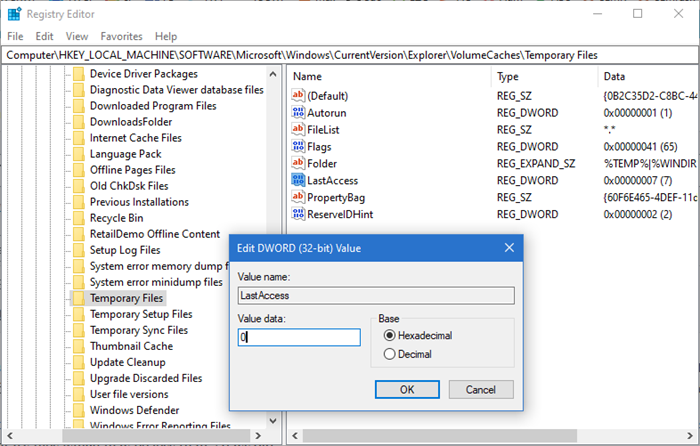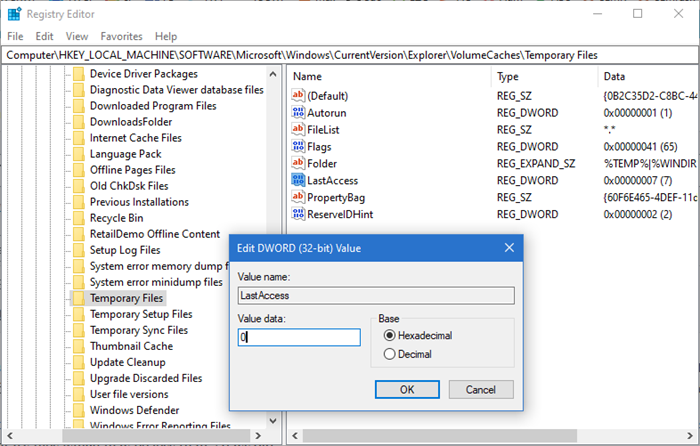Make Disk Cleanup Tool delete ALL temporary files
The files may be those related to something you may be downloading or currently working upon. They could even be related to some application which may be still open. Windows plays it safe and chooses not to delete temporary files which may be less than 7 days old. But if you wish, you can set Disk Cleanup Tool to delete all the files in the temp folders. To do so open Registry Editor and navigate to the following key: Locate and double-click on LastAccess. When you see the Edit DWORD Value dialog box, change the Value Data setting from 7 to 0 and click OK. Setting it at 0 will make Disk Cleanup Tool delete all the files. If you set it at say 1, it will not clean the last 1 days temp files. You may have to restart Windows to let the changes take effect.