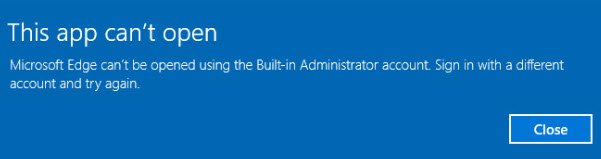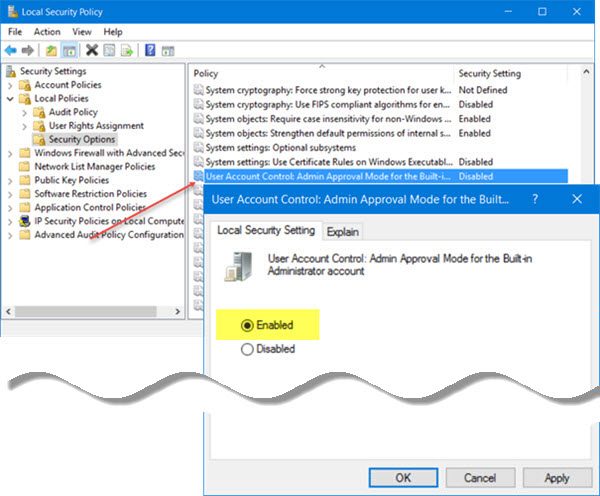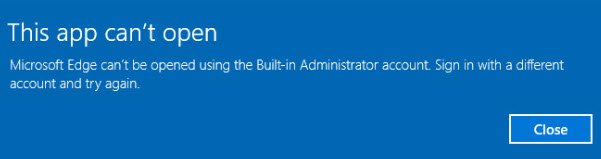Microsoft Edge can’t be opened using the Built-in Administrator account
This is a security feature. But if you need to open Edge, when signed in with the built-in admin account, for whatever reasons, here is what you need to do.
On your Windows 10 Pro, Windows 10 Enterprise or Windows 10 Education system, Run secpol.msc and navigate to the following security setting: Here double-click on User Account Control Admin Approval Mode for the Built-in Administrator account to open its Properties box and set the policy to Enabled. The explanation of this policy is as follows: Click Apply and exit. Read: How to find the Registry key for the corresponding Group Policy setting? If you are using Windows 10 Home do the following: Create a system restore point and then Run regedit to open the Registry Editor. Navigate to the following registry key: In the right pane, create a new DWORD value named FilterAdministratorToken and set its value to 0. Also, navigate to the following key: Once here, change the default REG_SZ string key from Value not set to 0x00000001(1) and exit. Change UAC setting You may also have to do the following: Open Control Panel > User Accounts. Select Change User Account Control settings. The Slider should be set to the 3rd option from the bottom. Click the OK button. Restart your computer and check. Hope this works for you. Now take a look at this Group Policy Settings Reference Guide for a wealth of information about Group Policy settings.