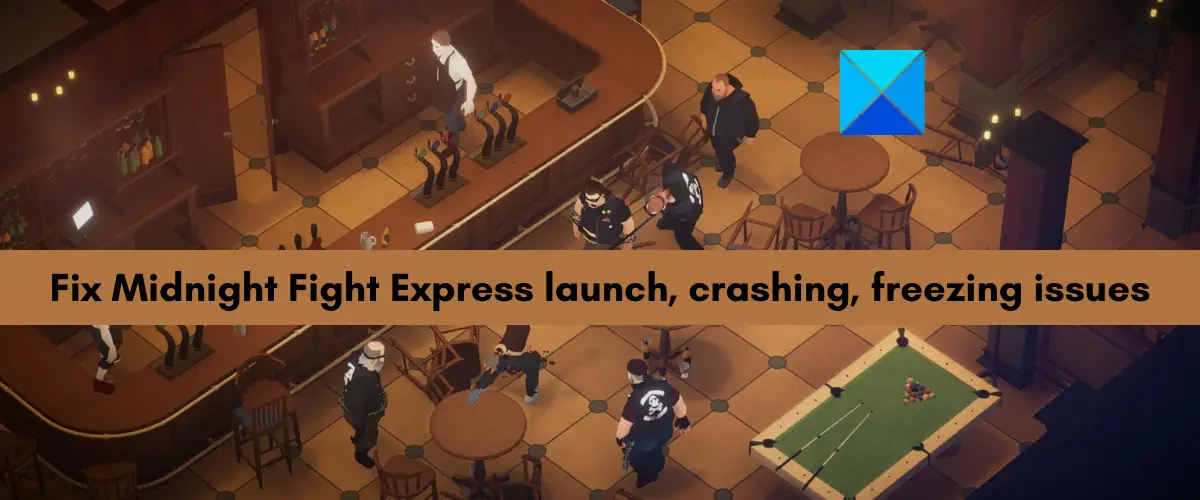Midnight Fight Express won’t launch; keeps crashing and freezing
If Midnight Fight Express is not launching on your computer or Xbox Game Pass, or it keeps crashing or freezing on startup or midway, you can use the below fixes to resolve these issues:
1] Check the recommended system requirements
First and foremost, you must ensure that your computer meets the minimum system requirements to play the Midnight Fight Express game. It won’t launch if the minimum specifications are not fulfilled. It might also crash or freeze and not perform well. So, check its minimum and recommended system requirements before getting into advanced troubleshooting methods.
OS: Windows 11/10/8/7 or laterProcessor: Intel Core i5-4670K (4 * 3400) or equivalentMemory: 8 GB RAMGraphics: GeForce GTX 660 (2048 VRAM) or equivalentStorage: 7 GB free space
If you still face the same launching, crashing, and freezing issues in Midnight Fight Express, you can move on to the next potential fixes to resolve the issues.
2] Run Midnight Fight Express as an administrator
Launch issues can be fixed by simply running the game or app with administrator rights. The game might not be opening or performing well because of missing administrator permissions to launch the game. Hence, if the scenario is applicable, you can try launching Midnight Fight Express as an administrator and see if the problem is gone. Just right-click on the desktop shortcut of Midnight Fight Express and select the Run as administrator option. If the problem is resolved, you can make Midnight Fight Express launch as an administrator always using the below steps: In case you use Xbox Game Pass, you can use the below steps to run Midnight Fight Express with admin rights:
3] Verify the game files
You might be dealing with launching, freezing, and crashing issues on Midnight Fight Express if its game files are corrupted or damaged. Infected and broken game files lead to many performance issues as well as different errors. To avoid such issues, you need to make sure that the game files of Midnight Fight Express are clean and up-to-date. Steam users can follow the below steps to verify the integrity of Midnight Fight Express game files: Xbox Game Pass users can use the below steps to verify the game files of Midnight Fight Express:
4] Make sure your Windows is up-to-date
If you have an outdated version of Windows, install all the pending Windows updates right away. Your apps and games might not perform the best if your Windows is not updated. Hence, update Windows and see if the problem is resolved. Open your Settings app using Win+I and go to Windows Update. Then, press the Check for updates button to download and install available Windows updates.
5] Update graphics drivers
Your display or graphics drivers need to be up-to-date to achieve the best performance from video games like Midnight Fight Express. Outdated and faulty graphics drivers are likely to cause launching, freezing, and crashing issues in games. Hence, make sure you are using the latest version of your graphics driver. There are multiple ways to update graphics drivers on Windows 11/10. You can use the Settings > Windows Update > Advanced options > Optional Updates feature to download and install pending graphics and other device driver updates. Or, the Device Manager app can also be used for the same. If you want, you can visit the official website of the device manufacturer and download the latest version of your graphics driver. There are some free third-party driver updaters that ease up your work of updating device drivers. If updating graphics drivers doesn’t work, try reinstalling your graphics driver and see if the problem is resolved.
6] Update Midnight Fight Express
There might be a bug in the game itself which is why it is not working smoothly. Developers keep launching new patches to address such issues. Hence, make sure you have updated your game to its latest version. To do that, launch your Steam app and go to Library. Now, right-click on Midnight Fight Express and choose the Properties option. Next, move to the Updates tab and make sure you have chosen the Always keep this game up to date option under the Automatic Updates menu.
7] Ensure that the date and time are set correctly
If you use Xbox Game Pass, make sure you have configured the correct date and time on your PC. Xbox and Microsoft services store data based on the time linked to it. If the date and time are mismatched, it might cause issues like these in games. Hence, configure the correct date and time on your computer and see if the problem is resolved.
8] Update/ Install Microsoft Visual C++ Redistributables
It is possible to run into performance issues in your games if your Microsoft Visual C++ Redistributables package is outdated. Hence, if the scenario is applicable, update the Microsoft Visual C++ Redistributables package or if it is missing, download and install its latest version on your computer. If the problem is resolved, well and good.
9] Allow Midnight Fight Express through firewall or antivirus
It might be the case that your overprotective security suite i.e., firewall or antivirus is blocking Midnight Fight Express from opening or running smoothly. This happens when your antivirus or firewall detects your game or a process related to it as a suspicious or potential threat due to a false positive alarm. Hence, if the scenario is applicable, you can add the Midnight Fight Express game to the exception or exclusion list of your firewall or antivirus. To allow Midnight Fight Express through your Windows firewall, follow the below steps:
10] Disable or close overlay apps
Although in-game overlays are handy, they tend to cause performance issues in your games. So, if you have enabled the in-game overlay feature or have overlay apps running in the background, disable or close the overlay apps like Xbox, Discord, etc. Steam users can follow the below steps to disable in-game overlay: You can use the below steps to turn off overlays in Discord:
11] Lower your in-game settings
You can also try lowering your in-game settings on Midnight Fight Express and see if the problem is resolved. Sometimes, using high display settings in your games can cause performance issues. So, adjusting the in-game settings can help you fix the issues at hand.
12] Reinstall the Microsoft Gaming services
The last resort is to reinstall the Microsoft Gaming services to fix the problem. This solution applies to Xbox Game Pass users. There might be some corruption associated with your Microsoft Gaming Services app which is why the game is not performing well and it keeps on crashing or freezing. So, you can follow the below steps to uninstall and reinstall the Microsoft Gaming services:
Why is Midnight Fight Express not loading?
There can be different reasons why Midnight Fight Express is not loading or launching. These reasons can be missing admin rights, corrupted game files, outdated graphics drivers, or antivirus/ firewall interference.
Why does Midnight Fight Express keep crashing on PC?
Midnight Fight Express might keep crashing on your PC if your computer doesn’t fulfill the minimum system requirements to play the game. Apart from that, broken game files, overlay apps, missing administrator permissions, etc., can also lead to Midnight Fight Express’s crashes. Now read: Fix Rainbow Six Siege Stuttering, Lagging, and FPS Drop.