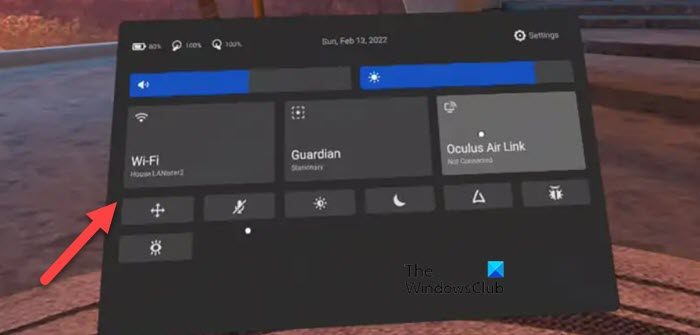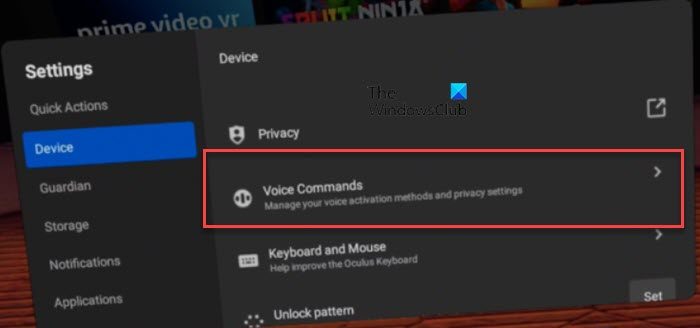Fix Oculus Assistant Service keeps stopping
If Oculus Assistant Service keeps stopping, execute the following solutions to resolve the issue. Let us talk about them in detail.
1] Update Voice Command App
One of the major reasons why the Oculus Assistant Service stops time and again is a bug in the Voice Command app. The issue seems to be prevalent across various devices all around the globe. To update the app, follow the prescribed steps. If this method didn’t work, follow the alternative method mentioned below to update the app. After updating the Oculus app, check if the issue is resolved.
2] Restart Oculus’s WiFi
You may also encounter this issue because of some network glitch. The best way to resolve the issue, in that case, is by turning off and on the WiFi of your Oculus device. To do the same, launch Quick Settings and click on the WiFi icon. Then, use the toggle to disable the WiFi of your device. Finally, turn it back on and see if the issue is resolved. If this doesn’t work, try power cycling your router. This flushes out any glitches in your network as well as the network devices. Follow the prescribed steps to do the same. Finally, check if the issue persists.
3] Disable Voice Commands
If you are not able to find any Voice Commands updates, then maybe the bug-fixer is not released for your device. In that case, we need to turn off Voice Commands and wait for an update to be released. Once the update is released, you can install it and turn the feature back on. Untill then, keep it disabled, and follow the prescribed steps to do the same. Finally, restart your device and check if the issue is resolved. In case, the issue is fixed after disabling this feature, wait for an update and download it when available.
4] Turn on all the features of the Keyboard
One of the reasons why the error message keeps popping up is the fact that some of the Keyboard features is turned off. In that case, we need to enable them and see if that helps. Here’s how to do the same. Finally, restart your device and hopefully, your issue will be resolved.
5] Turn on Hey Facebook and App Sharing from Settings
The assistant service will keep on stopping if it is not able to access the modules essential for its operation. In that case, we need to turn on Hey Facebook and App Sharing feature. To do the same, follow the prescribed steps. Hopefully, this will do the trick for you.
6] Clear the browsing data of the Oculus Browser
Corrupted browsing data is known to trigger weird issues, this behavioral pattern has been noted on various browsers and the one from Oculus is not deprived of this flaw. In that case, we will clear the browsing data using the following steps and see if that helps. Finally, restart your device and see if the issue is resolved.
7] Reset Oculus to Factory Settings
If nothing worked, your last resort is to reset the Oculus device to factory reset. To do the same, you can either use the Meta Quest App or the built-in Settings of a headset. To reset the Oculus headset using Quest App, follow the prescribed steps. If you want to perform a Factory reset using the headset, follow the prescribed steps. Make sure to not install all the apps during the setup process. Finally, check if the issue is resolved. Read: Purchase or Payment Failed in Oculus Store
Why does it keep saying the Oculus assistant service keeps stopping?
Oculus assistant will keep on stopping if there is some kind of bug in the headset firmware or if your headset is misconfigured. We have mentioned solutions to resolve issues in both cases. So, scroll up and check our solutions, hopefully, you will be able to resolve the issue easily.
How do I fix the Oculus app not working?
Oculus app might not work if its files are corrupted. In that case, you need to uninstall the app, completely which includes removing all its files and then downloading and installing a fresh copy of the same. Installing a fresh copy will ensure that there are no corrupted files and your issue will be resolved. Also Read: Oculus Quest 2 not connecting to PC.