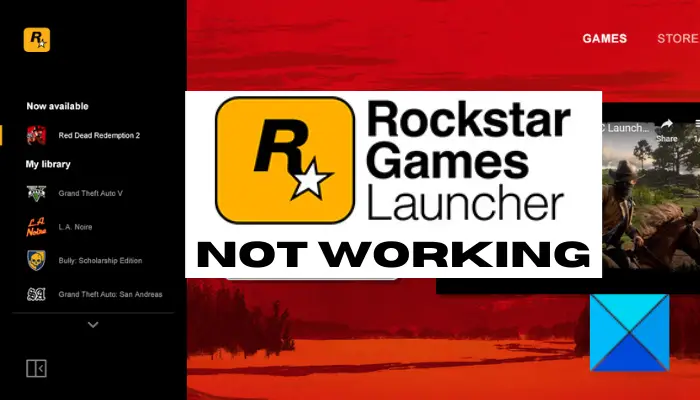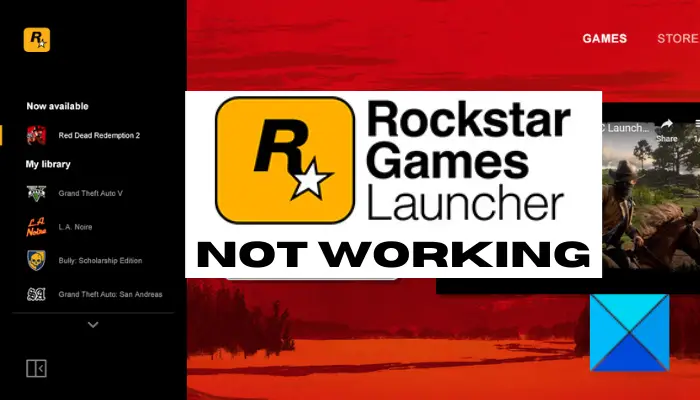Why is Rockstar Games Launcher not working?
There can be different reasons for individuals because of which Rockstar Games Launcher might not work. Here are some of the possible causes:
The problem might be caused due to compatibility issues between Windows and the launcher. If the scenario applies, you can try running the launcher in compatibility mode with administrative privileges to resolve it.Outdated and faulty graphics or GPU drivers can be another reason that Rockstar Games Launcher is not working for you. So, update the graphics driver to fix the problem.Another reason for the same issue can be internet connectivity issues. You can resolve them by flushing the DNS cache.You overprotective firewall or antivirus can also block the program from launching and stop it from working as intended. In that case, you can disable the firewall/ antivirus and see if it fixes the issue.Software conflicts or interference can also cause the same problem. Try restarting the system in a clean boot state and see if it works.Corrupted or faulty installation of Rockstar Games Launcher or Social Club application can also trigger the problem. If the scenario fits, you can reinstall the programs to resolve the problem.
Rockstar Games Launcher not working on Windows PC
Here are the fixes that you can try if the Rockstart Games launcher is not working on your Windows PC: Let us discuss the above solutions in detail now!
1] Run the launcher in compatibility mode with administrator privileges
If the Rockstart Games Launcher is not working on your Windows PC, the reason can be compatibility issues. In that case, you can try running the launcher in compatibility mode along with administrator privilege. To do that, you can try the below steps: You can now try running Rockstar Games Launcher and see if it works properly. If this doesn’t work, there might some other reason for the problem. So, move on to the next potential fix to get rid of the issue. See: Fix Epic Games Launcher not displaying properly or appears blank.
2] Update your graphics driver
We keep repeating that graphics driver plays a crucial role in gaming and it is always essential to keep your graphics drivers up-to-date to get the best gaming performance. So, if you haven’t updated your GPU drivers in a long while, consider updating them to the latest versions. Now, there can be different methods to update your graphics drivers. You can go to Settings > Windows Update > Advanced options > Optional Updates and download and install updates for your graphics drivers. Other than that, you can download the latest graphics drivers from the official website of the device manufacturer, or use a free driver updater for the same. After updating your graphics drivers, reboot your PC and then check whether Rockstar Games Launcher is working or not.
3] Flush the DNS cache
If the above solutions didn’t work for you, there might be some internet connectivity issues due to which Rockstar Games Launcher is not working. In case this scenario is applicable, you can try flushing the DNS cache using a dedicated command. Here are the steps to flush the DNS cache on Windows 11/10 PC: Read: Far Cry 6 not launching on Windows PC.
4] Turn off your firewall and antivirus
There are instances where some users have faced the issue due to their overprotective firewall and antivirus. Sometimes, your firewall or antivirus can block Rockstar Games Launcher and other programs from launching or gaining access to the internet. In that case, simply disabling the firewall/ antivirus should help you fix the issue. So, try doing that and see if the launcher is working fine afterward. If this method works for you, you can be sure that your firewall/ antivirus was the main culprit. Now, keeping your firewall or antivirus off is not what we recommend. Instead, you can add the Rockstar Games Launcher program to the Whitelist/ Exclusion/ Exceptions in your firewall/ antivirus to make sure that they don’t block the launcher and related processes. TIP: How to allow a program in Windows Firewall and whitelist a program in Windows.
5] Troubleshoot in a clean boot state
The main problem for your launcher not working can be software conflicts. If there are some applications interfering with Rockstar Games Launcher, it might not work as intended. If the scenario is applicable, performing a clean boot should help you fix the issue. Here’s how to do that: You can now restart your PC in a clean boot state and try running the launcher. Hopefully, it will work fine now. If not, we have one more fix that should help you.
6] Reinstall Rockstar Games Launcher and Social Club application
If none of the above solutions worked for you, the problem is most likely with the corrupted installation of the launcher and the Social Club application. Hence, you can try reinstalling the Rockstar Games Launcher and Social Club applications. For that, you have to first remove the programs from your PC and then install them back. You can easily uninstall the programs by opening the Settings app using Win+I hotkey. And then, go to the Apps tab and click on the Apps & features section. After that, locate the Rockstar Games Launcher and Rockstar Games Social Club applications under the list of installed applications and uninstall them one by one by using the Uninstall button. Once done, take a backup of the Rockstar Games folder and then delete them. After uninstalling the programs, download the installer for Rockstar Games Launcher from the official website and install it on your PC. It will automatically install the Rockstar Games Social Club application on your system. You can try running the launcher now and hopefully, it will work fine now. See: Fix Epic Games connection error, issues, and problems on Windows.
Why can’t I launch Rockstar Games?
If you are unable to launch a Rockstar game, the problem might be that it lacks the due administrator privilege to run the game. Other than that, corrupted game files, overprotective security suite, or corrupted installation of the launcher can also be a reason for the problem. You can try running the game as an administrator, verifying the integrity of the game files, disabling the antivirus suite, or reinstalling the launcher to fix the issue.
How do I fix the Rockstar launcher crash?
To fix the Rockstar Games Launcher crash, make sure you have up-to-date graphics drivers. If it still crashes, delete the Rockstar Games cache or reinstall the launcher. That’s it! Hope you find a suitable solution in case Rockstar Games Launcher is not working on your PC. Now read: Minecraft Launcher won’t open on Windows PC.