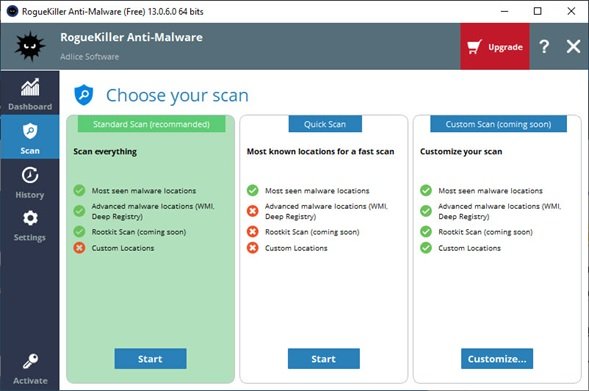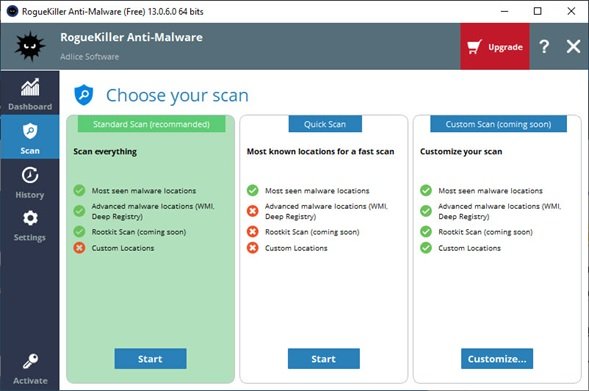RogueKiller, as the name suggests, is a powerful free anti-malware tool for Windows PC that can remove both generic malware and other advanced threats like worms, rootkits, and rogues. It also detects Potentially Unwanted Programs (PUPs) as well as Potentially Unwanted Modifications to the OS (PUMs). Below is a list of features that RogueKiller is built with:
RogueKiller Anti-Malware for Windows
Written in C++, RogueKiller scans malware using different techniques such as heuristics and signature finding. Its inbuilt features include:
Kills malicious programs and servicesDrops malicious DLLs from running processesDetects and kills hidden malicious programsFind and remove malicious autostart entriesFind and remove Registry hijacksMaster Boot Record (MBR), Detects and remove hijacked DNS and host entries (HOSTS file).
The installation file for 64 bit Windows version is approximately 32MB only. So, you will be able to download it quickly. Post download, select “Installer 32/64 bits option as shown below,
You will be then asked to enter the License information as shown below. The Free version does not require any purchase, so you don’t have to worry about the same. Just select “Next” and continue to Dashboard.
Dashboard The Dashboard provides a quick overview of the system and tells if a scan is running. Below Dashboard tab, there are other tabs like Scan, History, and Settings.
How to Scan Click “Start” tab next to Scan Ready on the Dashboard (shown above) or Scan tab and you will be asked to choose the scan type as shown below. Select between Standard Scan and Quick Scan.
Standard mode is the preferred mode; it scans everything using internal rules to optimize the runtime (~30 mins).Quick scan is the fastest mode (~1 mn), it will scan only the most probable locations for malware infections.
While a scan is in progress, you can watch the progress and pause or cancel the scan. You can also know what has already been found by looking into the “Results” tab. During a scan, no element can be selected or modified. After the scan finished, you can inspect and choose the elements to remove in the results tab. Select or deselect the items to your needs, and hit the “Removal” button to start the removal. Settings
The settings section allows you to change the following settings. Some settings may, however, be disabled in the Free version. The “Default settings” button restores all values to default. History
History contains events that happened in the past. Under History, you will find Reports and Quarantine. Reports In Reports, you will find old reports (scan and removal). They are sorted by the last date first, so it’s easy to navigate and find your last scan report. Reports can be opened with a double-click or using the context menu. You can also remove the reports you don’t want to keep. Quarantine Under Quarantine, you will find items that were backed up during removal. They are encrypted in a way only the software can restore. In this section, you can list all quarantined items, and restore them if necessary. Conclusion RogueKiller is an easy to use Anti-Malware tool for any Windows user. It removes suspicious programs from your Computer effectively that other (similar) tools might miss. To keep malware at bay ensure that you are running RogueKiller once in a while and keep your data safe. It is an aggressive scanner so make sure you go through the findings before deleting blindly. To download RogueKiller, visit here. Good to use the free version as a second opinion on-demand scanner.